Import Data
In this section we’re going to download and register our data.1
Download Sample Data
Download and extract the
DICOM-Lung-Lesion.zip sample DICOM dataset.2
Create a Mirrored Dataset
You’ll need to create a Mirrored Dataset before registering any data. Navigate to the Datasets section of the platform.
3
Import DICOM Series
This step assumes you want to import DICOM files from your local machine. To learn how to register cloud data click here.
DICOM-Lung-Lesion.zip into the Dataset E2E - Dataset - DICOM. The platform automatically detects that all files belong to the same DICOM series and groups them into a single data unit.Create Ontology
- Click the + New ontology button in the Ontologies section.

- Name your Ontology
DICOM - E2E - Ontologyand provide an optional description. - Click Next to continue.
- Define your Ontology structure.
Create Project
- Click the + New annotation project button in the Projects section.
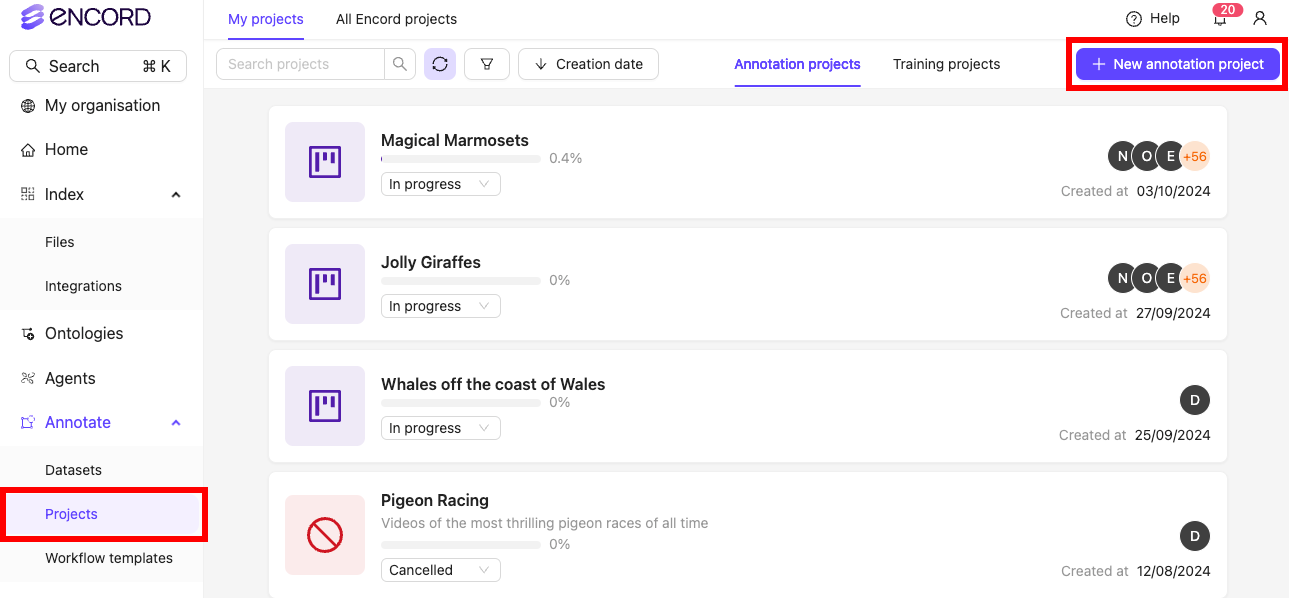
- Name your Project
DICOM - E2E - Projectand provide an optional description. - Attach your Ontology and Dataset.
- Click Create project.
Annotate DICOM
Export Labels
- Click Export while in your Project. The Export labels dialog appears.
- Specify the following:
- Format: Specify the format to export the labels (JSON or COCO).
- Stage: Specify the Workflow stage to export the labels from.
- Generate signed URLs: Specify whether to generate signed URLs for the data units that have labels.
Enabling this option can significantly increase export times.- Save as new version: Specify to version the labels.
- Labels to include: Specify the labels to include. You can export all labels or select specific object or classification labels to export.
- Click Export. A Labels export in progress toast message appears.

