STEP 1: [Workspace Admin] Create Issue Tags
Issue tags can be created in the Workspace Settings by Workspace admins, or the Project Settings by Project admins.
- Click Settings in the My workspace section. The Users page appears.
- Navigate to the Issue Tags tab. The Issue Tags page appears.
- Click + New issue tag to create a new issue tag for your Workspace.

- Give your Issue Tag a meaningful name and press ENTER to create the Issue Tag.
- Repeat Steps 3 and 4 to create as many Issue Tags as necessary.
STEP 2: [Admin] Add Issue Tags
- Navigate to your annotation Project.
- Navigate to the Settings tab.
- Click the dropdown in the Issue tags section.
- Select, or type the name of, the issue tag you want to add to the Project.
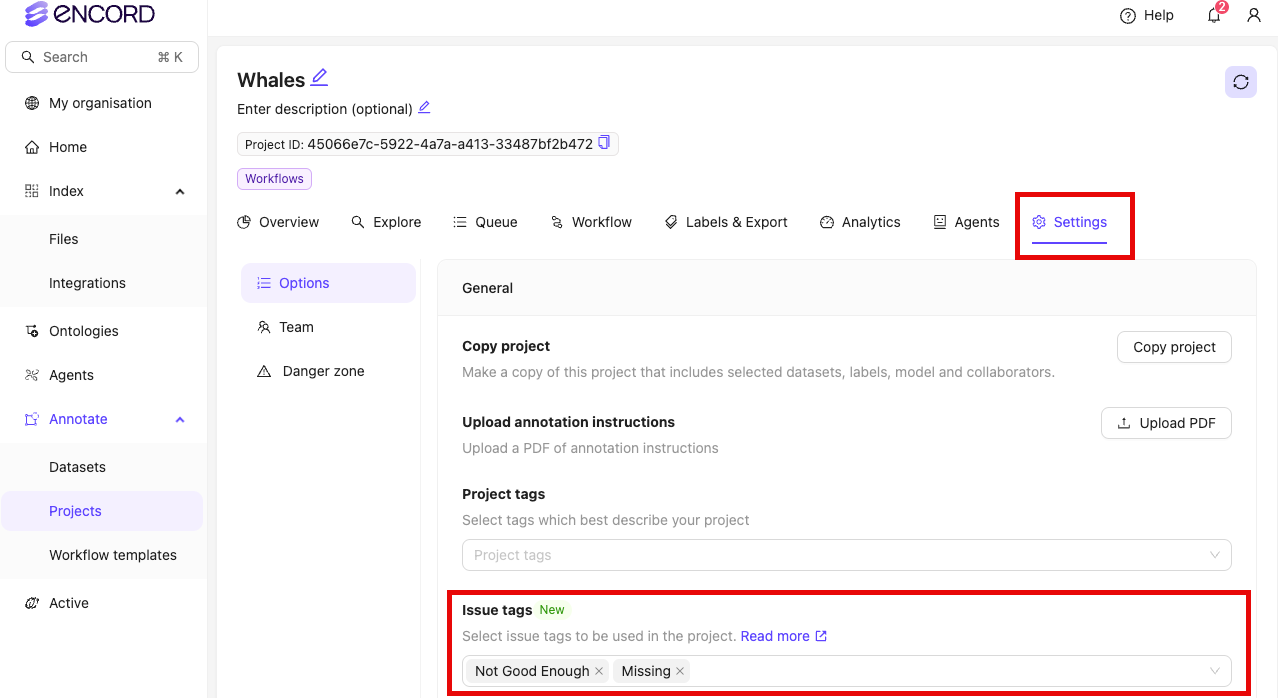
STEP 3: [Annotator / Reviewer] Create Issues
Issues cannot be created in a Consensus annotate stage.
[Reviewer] Create Label Rejection Issues
[Reviewer] Create Label Rejection Issues
- Open a review task from the Queue tab of your annotation Project.
- Reject a label. The Issues pane opens.
- Select any Issue Tags you want to apply to the issue.
- Add a comment explaining why the label is being rejected.
- Click Reject to create the label rejection Issue.

- Click Reject task to reject the task.
[Annotator / Reviewer] Create Other Issues
[Annotator / Reviewer] Create Other Issues
- Open a task from the Queue tab of your annotation Project.
- Open the Issues pane by clicking the Issues icon.
- Click the New issue icon (or keyboard shortcut Ctrl+N).
- Click the Apply to dropdown to select the type of issue you want to create.
- Select any Issue Tags you want to apply to the issue.
- Add a comment to the issue.
- If you selected ‘Pin on canvass’ in Step 3, click the desired location on the canvas.
- Click Create issue.
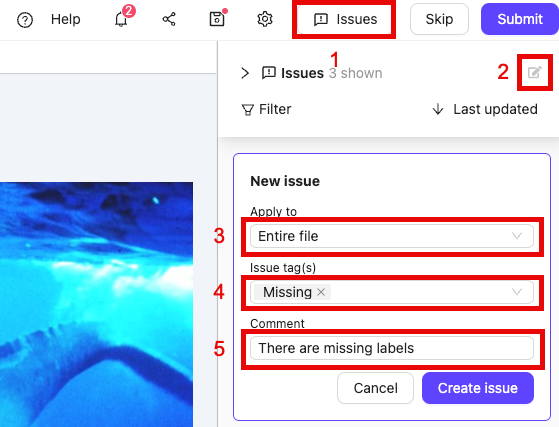
STEP 4: [Annotator / Reviewer] Resolve Issues
- Open a task from the Queue tab of your annotation Project. Rejected tasks The Label Editor with the Issues pane already opened appears.
- Address the problem raised by the Issue.
- Add a reply to the Issue acknowledging the issue has been addressed.
- Resolve the Issue by clicking the tick icon on the thread.

STEP 5: [Project Admin / Team Manager] Issue Analytics
The number of issue actions taken by each Project collaborator can be viewed in the Collaborators tab.
- Navigate to the Analytics tab of your Project.
- Navigate to the Issues section. Analytics pertaining to Issues appear.
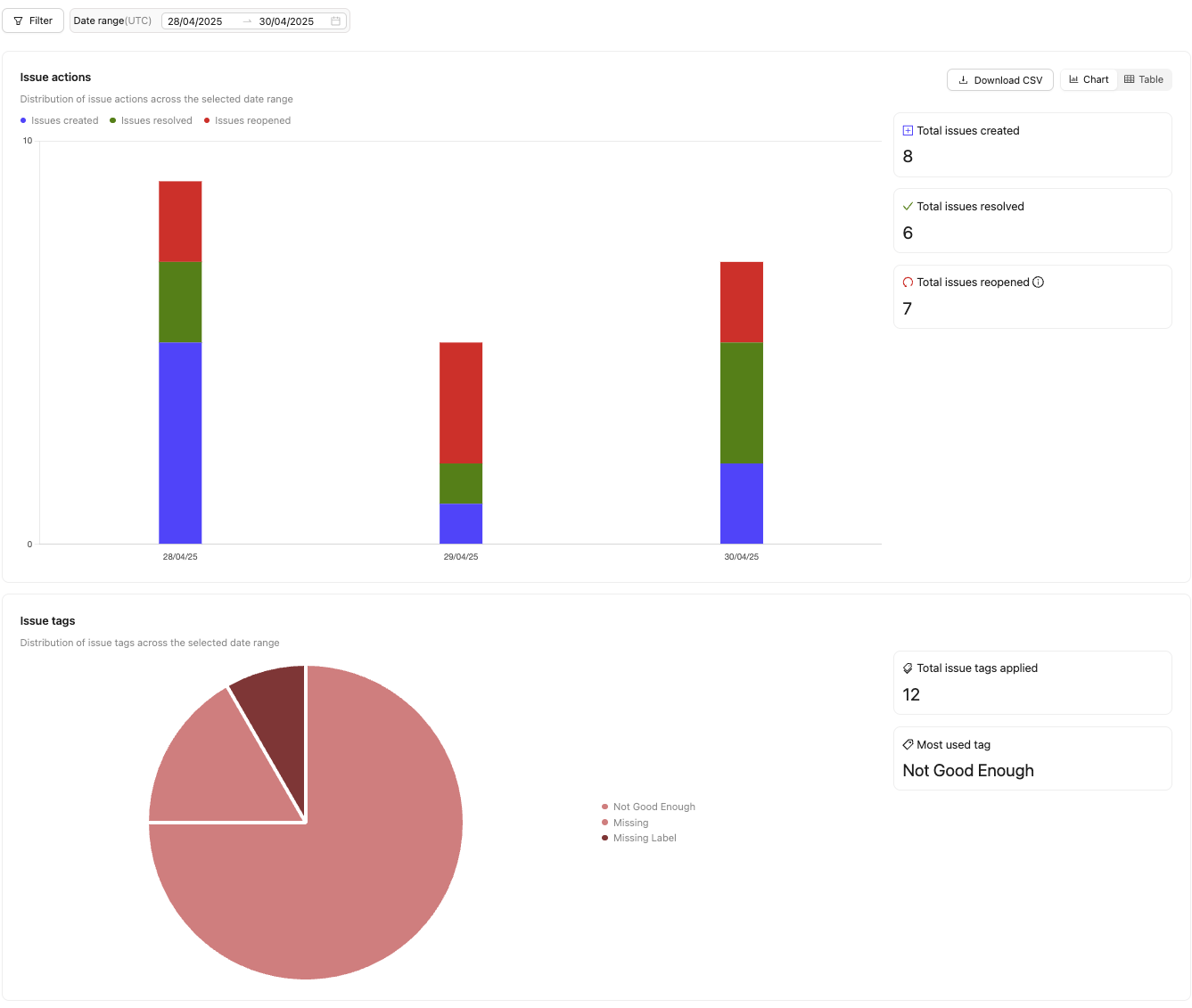
| Chart | Description |
|---|---|
| Issue actions | Shows the number of issues created, resolved, and opened. |
| Issue tag occurrence | Shows the count of all issue tags used within the chosen timeframe. |
| Issue tag occurrence by class | Shows the actions taken for all objects and classifications in the Ontology. |
- Total issues created: The total number of issues created.
- Total issues resolved: The number of issues marked as resolved.
- Total issues reopened: The number of issues that were reopened.
- Total issues created = 19
- Total issues resolved = 20
- Total issues reopened = 2
- 19 issues were created.
- All 19 issues were resolved.
- 2 resolved issues were reopened. (This includes manually reopening an issue and re-rejections of labels)
- 1 of the reopened issues was resolved.
- There is one remaining open issue.

