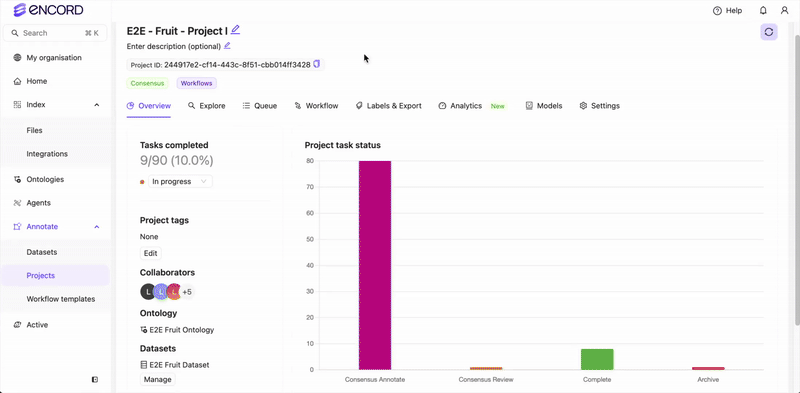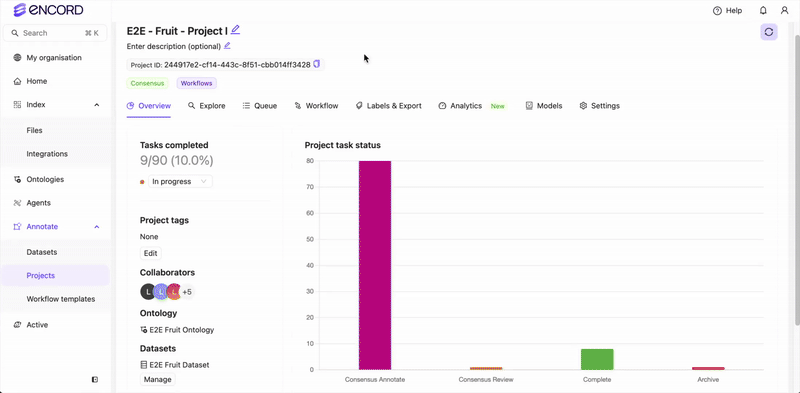E2E Fruit Ontology has the following label types:
- Bounding boxes
- Polygons
- Bitmasks
- Classifications
- Annotators labeling data
- Reviewers reviewing labels created by Annotators
- Team Manager managing the Annotators and Reviewers
- Project Admin managing the Project and exporting labels
1
Prepare to Label
Team Manager or Project Admin
Team Manager or Project Admin
The Team Manager or Project Admin can prioritize certain data to be labeled and reviewed first. Let’s prioritize the 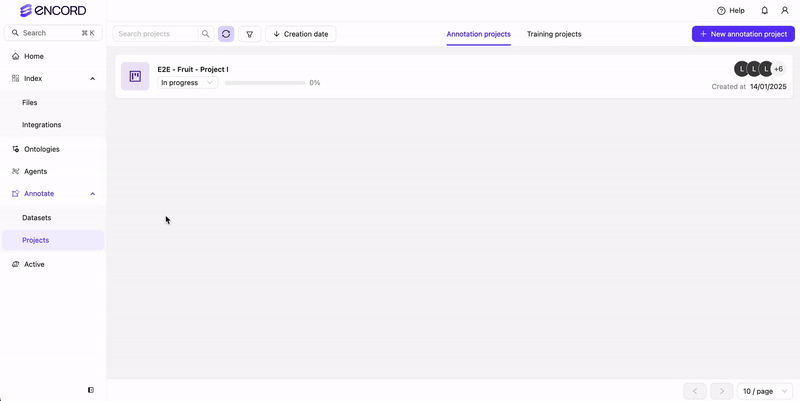 Set Priority to
Set Priority to 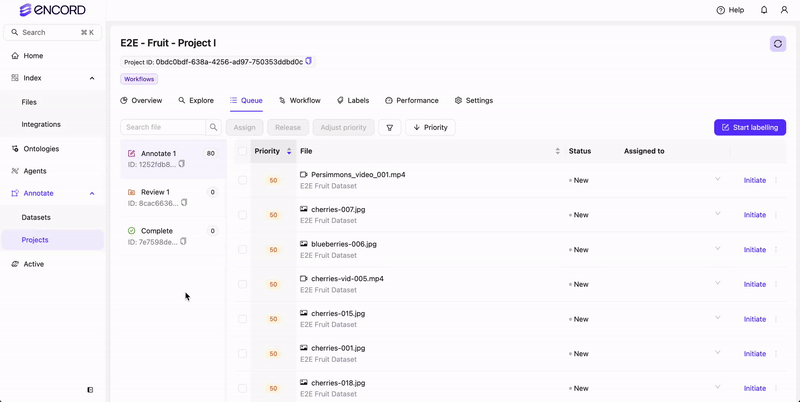
blueberries, cherries, and apples to be labeled first by setting the priority for those files to 75.Access Project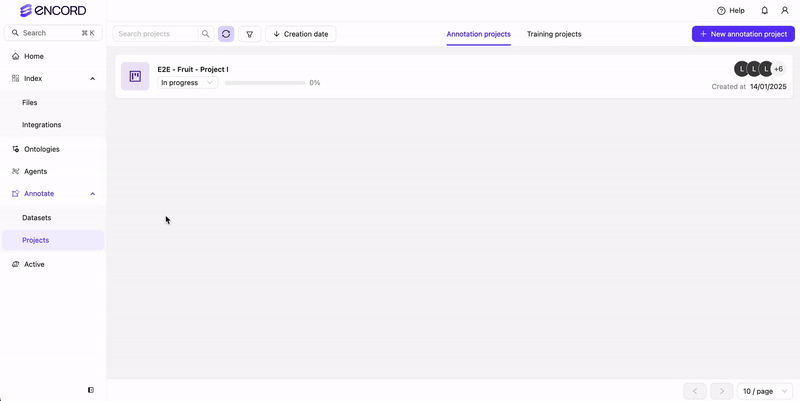 Set Priority to
Set Priority to 75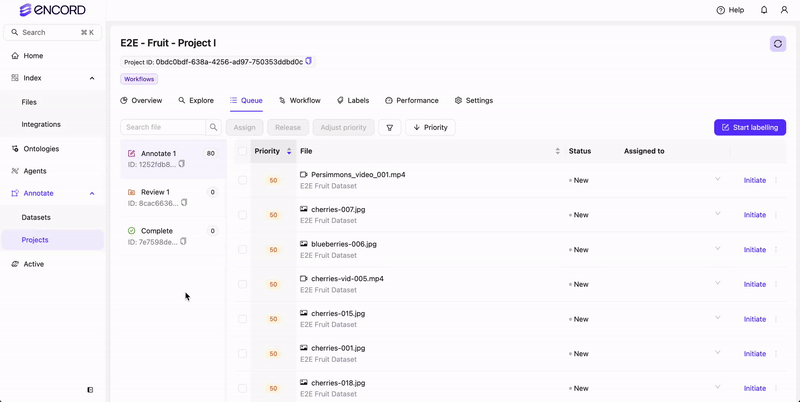
Annotators
Annotators
Annotators can configure the Label Editor so they can more effectively and efficiently label data.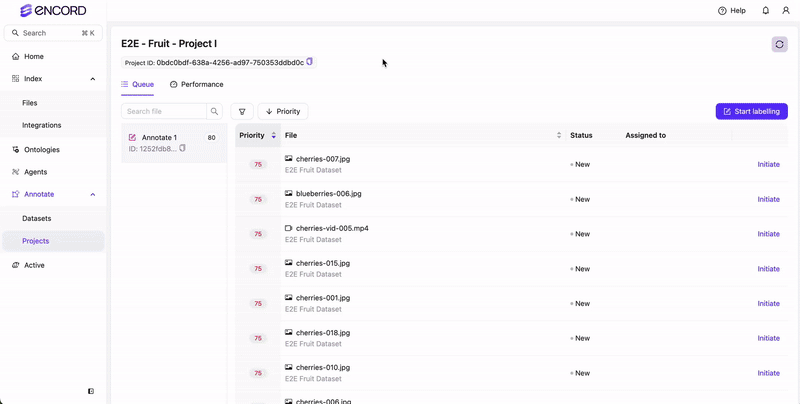
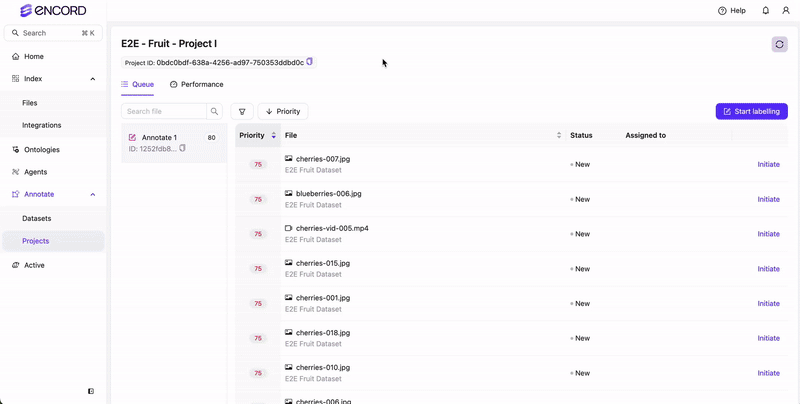
2
Use SAM 2 to Label Data
Team Manager or Project Admin
Team Manager or Project Admin
The Team Manager or Project Admin can monitor the performance and progress of the annotation team.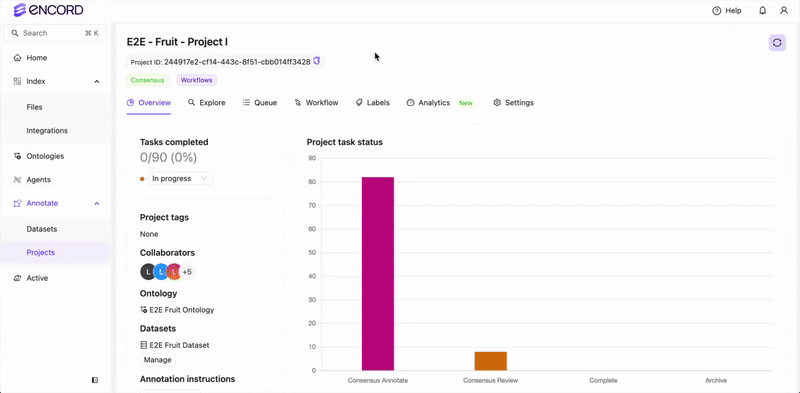
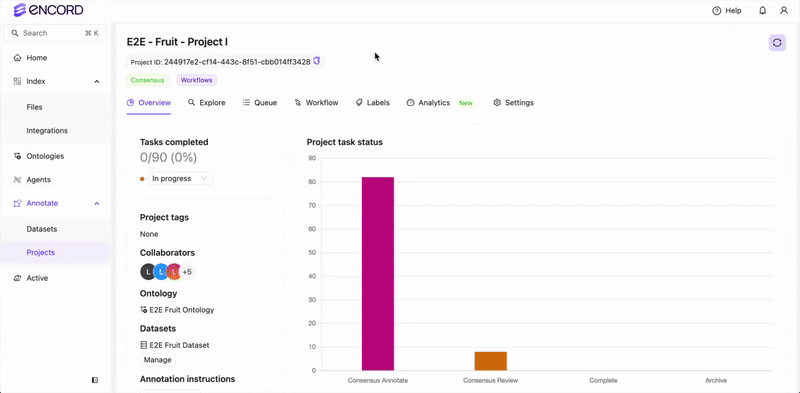
Annotators
Annotators
This is a Consensus Project using the default
Consensus workflow Workflow with the default values (3 Annotators). This means that 3 Annotators are REQUIRED to annotate and submit a data unit before the data unit moves to the REVIEW stage.blueberries, cherries, apples and whether the fruit is ripe.Use hotkeys to speed up your annotation process.
cherries.Images- Annotator 1 - Using SAM 2
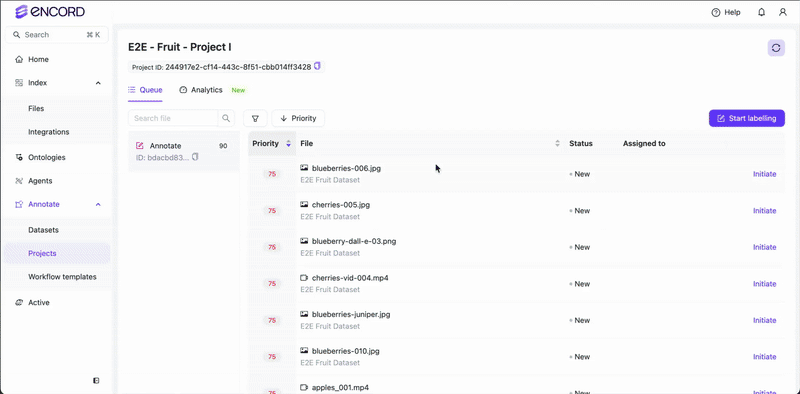
- Annotator 2 - Manual annotation

- Annotator 3 - Using SAM 2
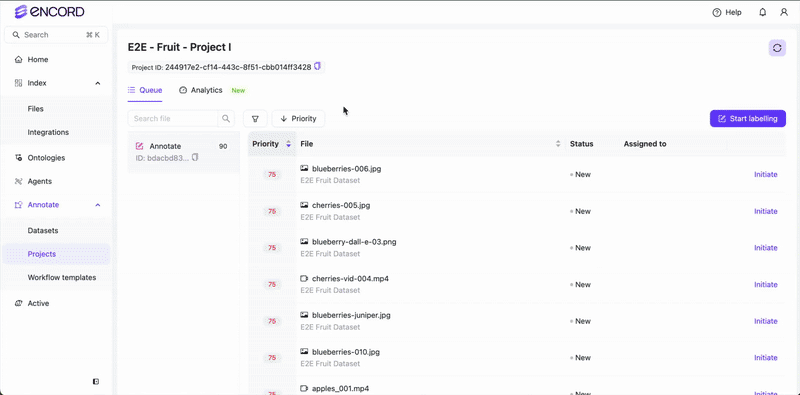 Videos
Videos- Annotator 1 - Using SAM 2
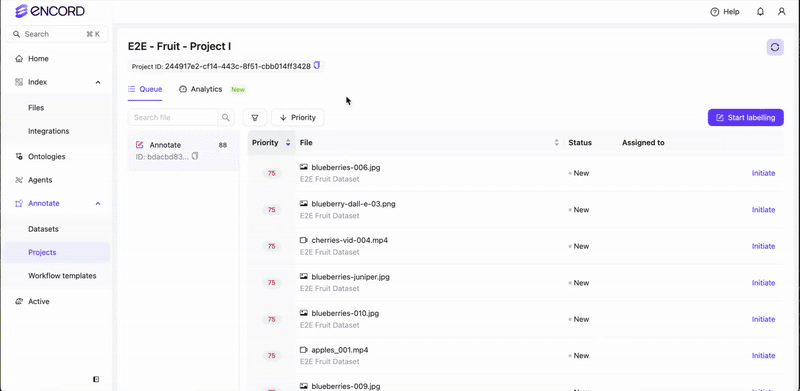
- Annotator 2 - Manual annotation
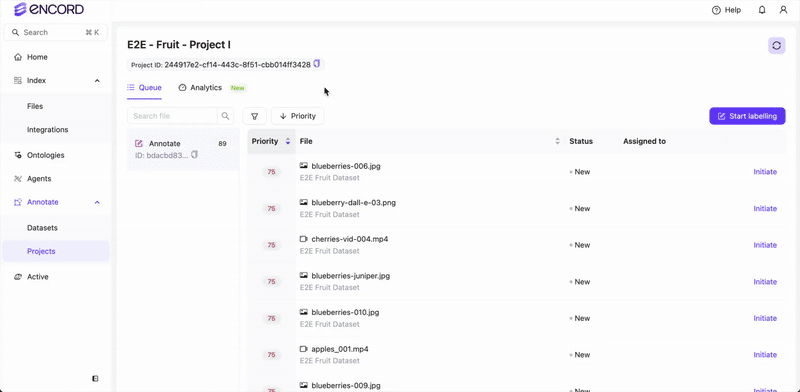
- Annotator 3 - Using SAM 2
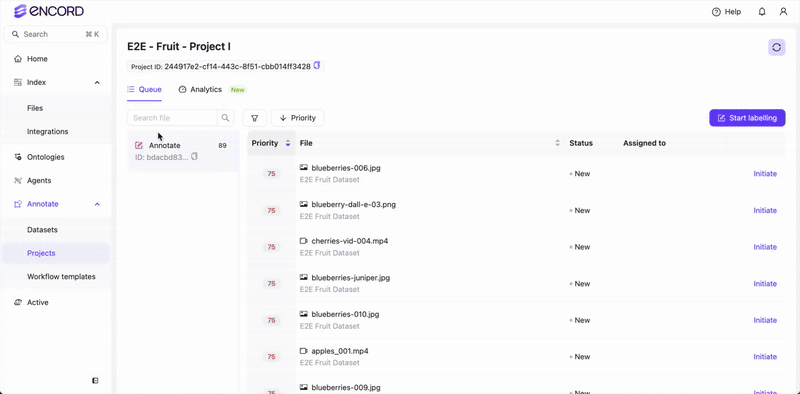 PolygonsWe’ll use SAM 2 and manually created polygons to label
PolygonsWe’ll use SAM 2 and manually created polygons to label blueberries.Images- Annotator 1 - Using SAM 2
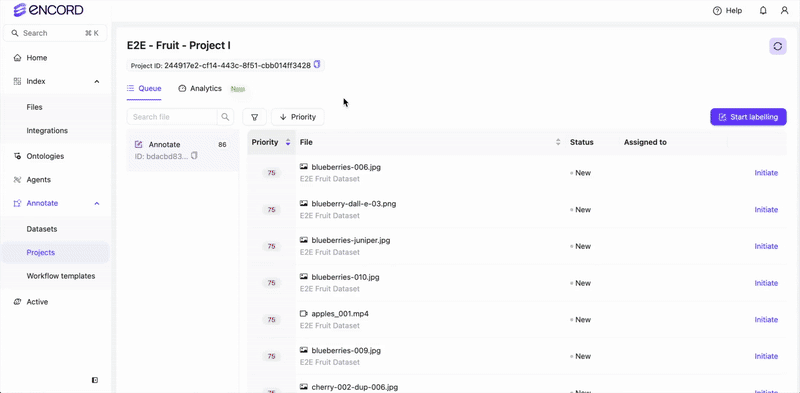
- Annotator 2 - Manual annotation
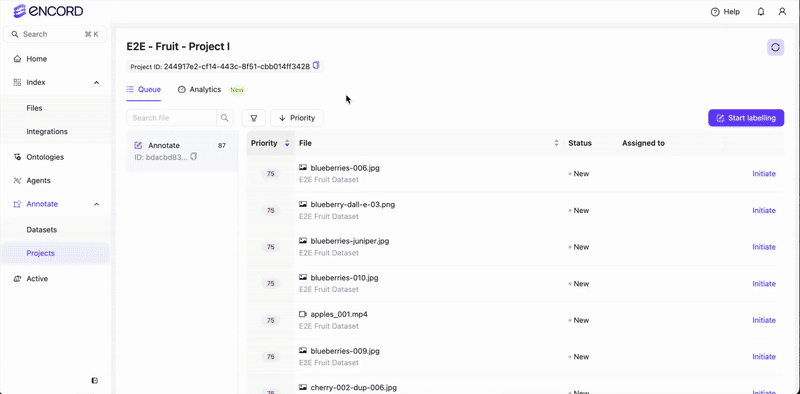
- Annotator 3 - Using SAM 2
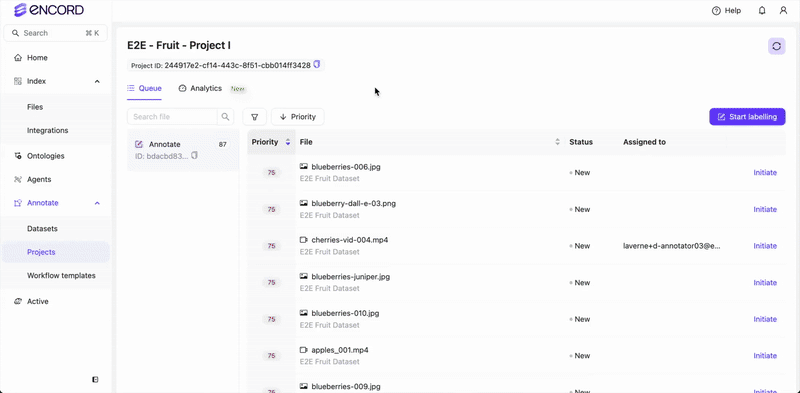 Videos
Videos- Annotator 1 - Using SAM 2
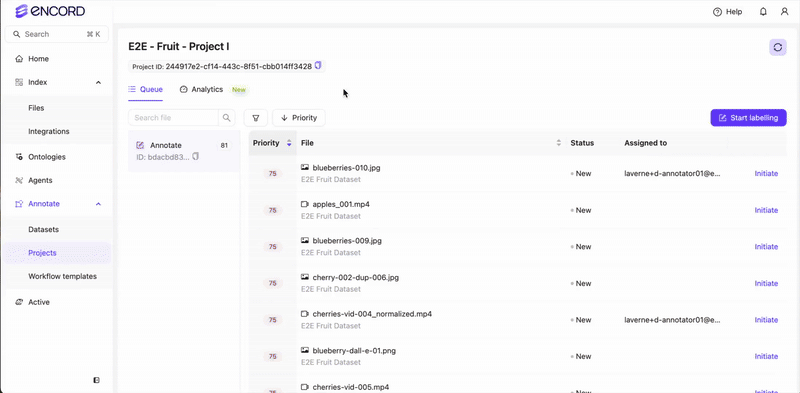
- Annotator 2 - Manual annotation
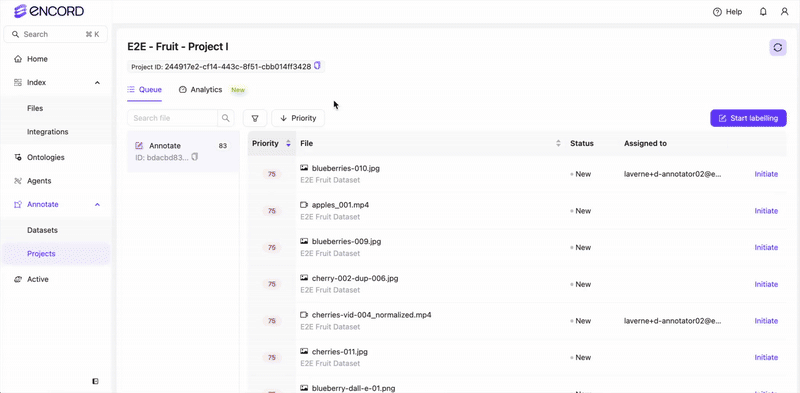
- Annotator 3 - Using SAM 2
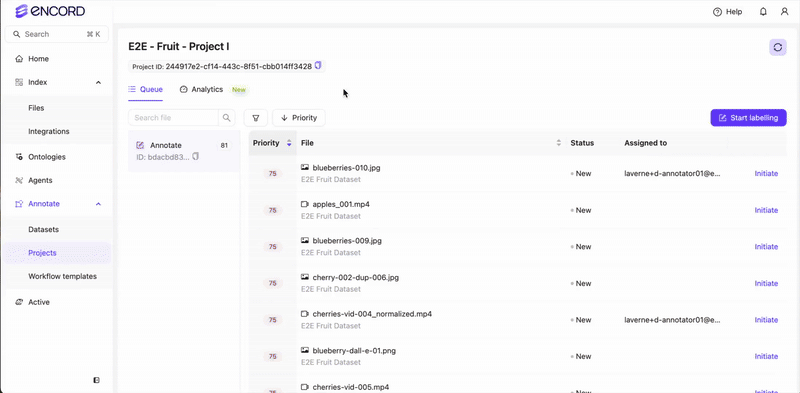 BitmasksWe’ll use SAM 2 and manually created bitmasks to label
BitmasksWe’ll use SAM 2 and manually created bitmasks to label apples.Images- Annotator 1 - Using SAM 2
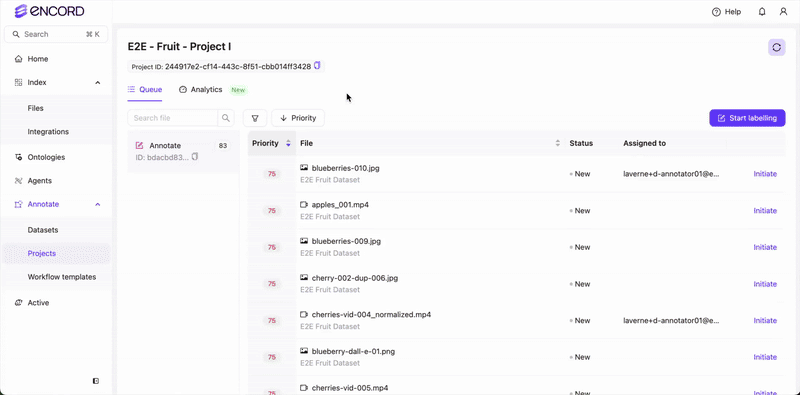
- Annotator 2 - Manual annotation
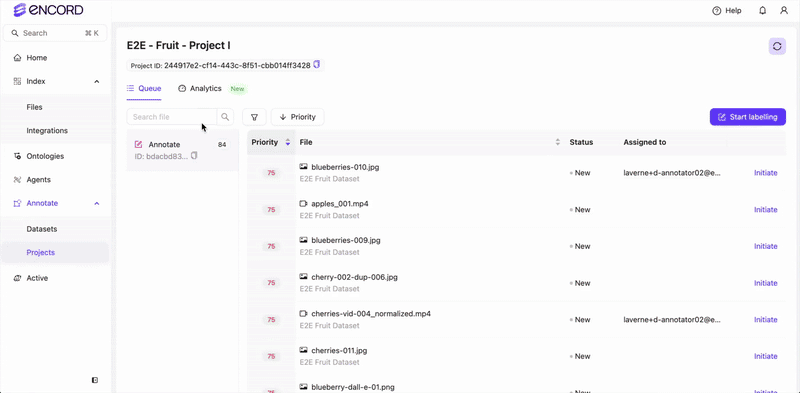
- Annotator 3 - Using SAM 2
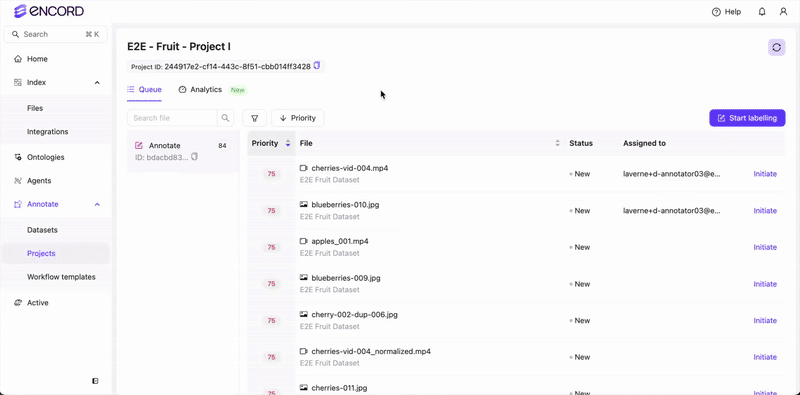 Videos
Videos- Annotator 1 - Using SAM 2
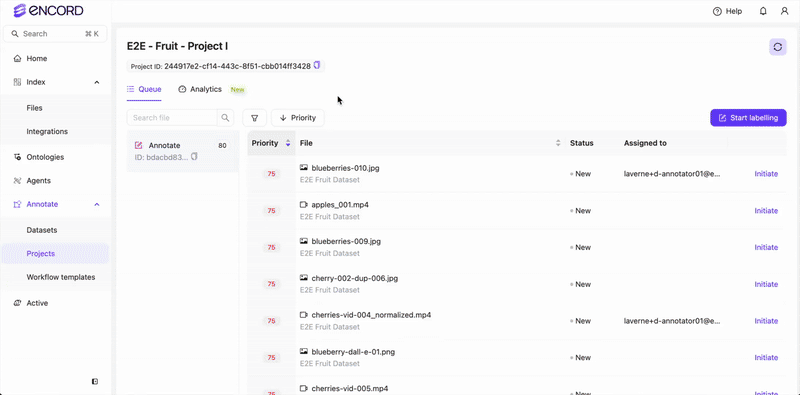
- Annotator 2 - Manual annotation
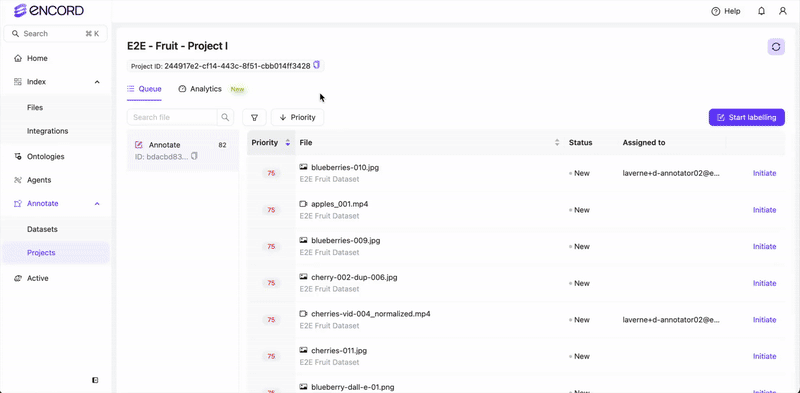
- Annotator 3 - Using SAM 2
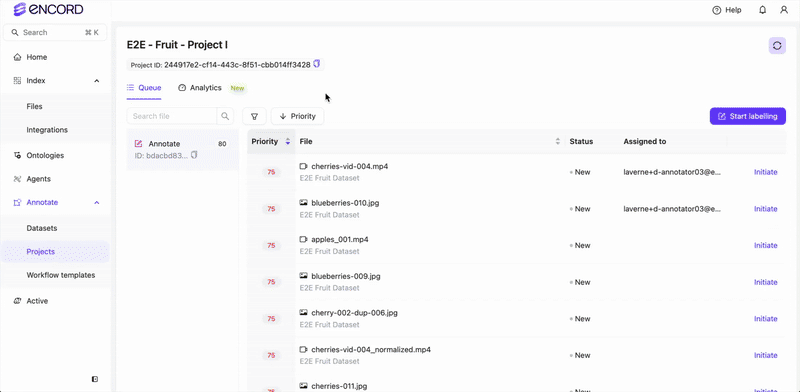 ClassificationsWe’ll label using the
ClassificationsWe’ll label using the Ripe? classification.Images- Annotator 1
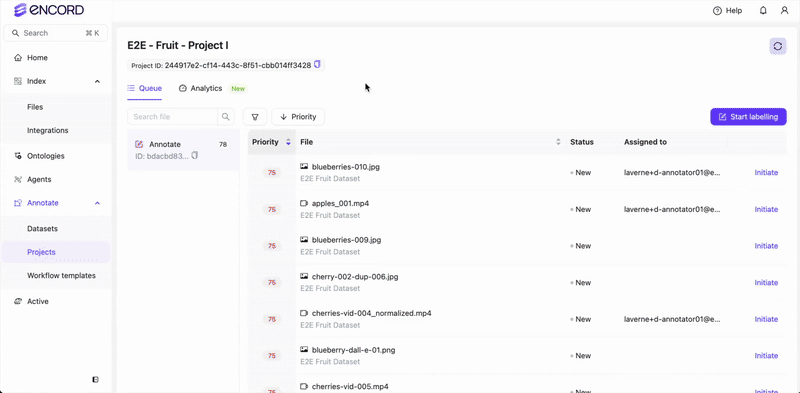
- Annotator 2
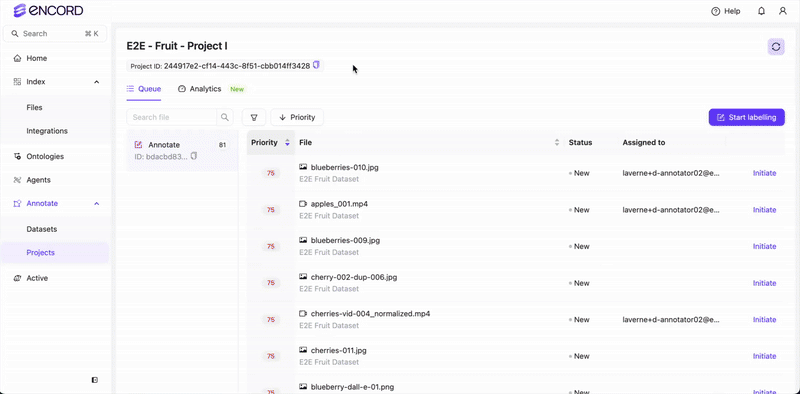
- Annotator 3
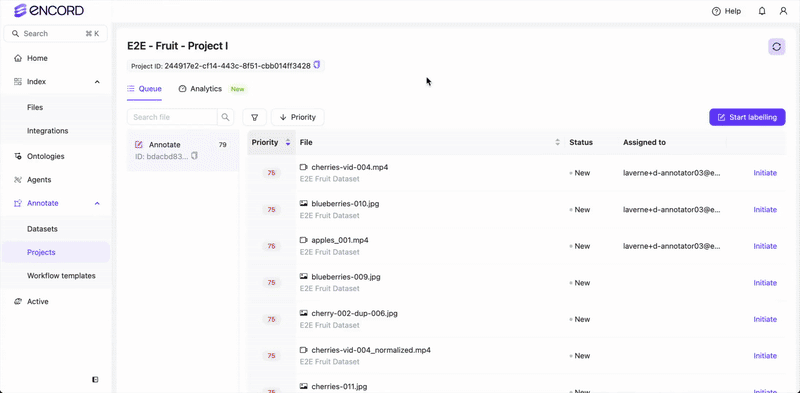 Videos
Videos- Annotator 1
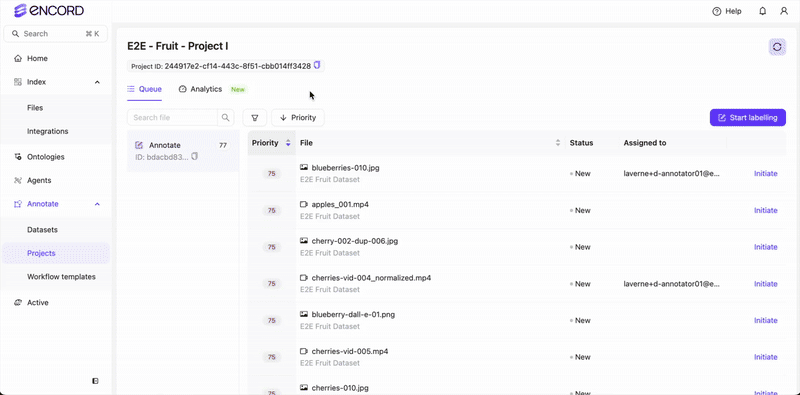
- Annotator 2
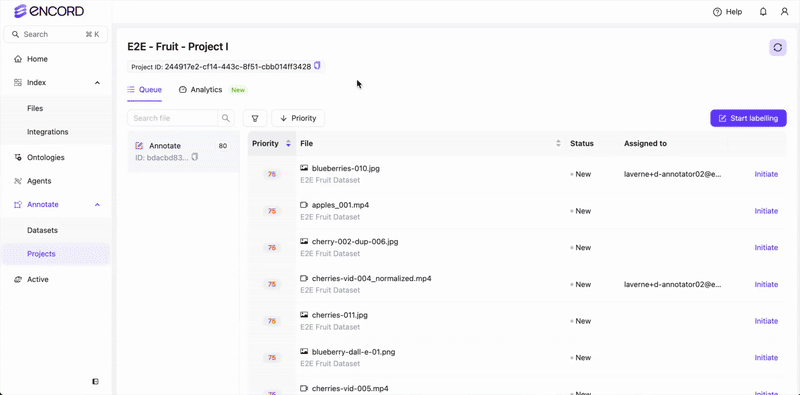
- Annotator 3
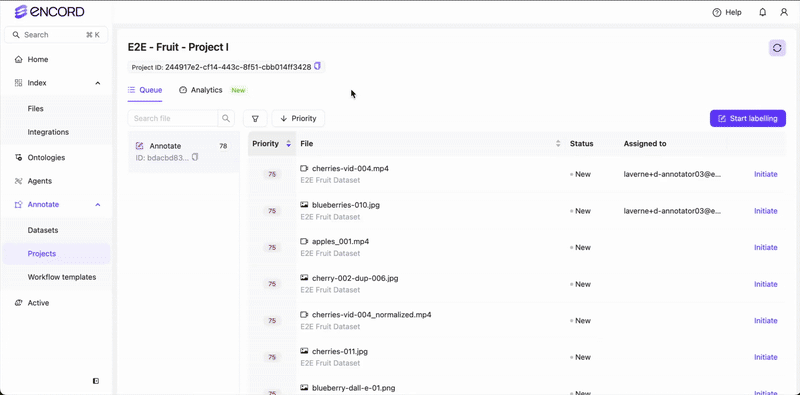
3
Review Labels
Team Manager or Project Admin
Team Manager or Project Admin
The Team Manager or Project Admin can monitor the performance and progress of the review team.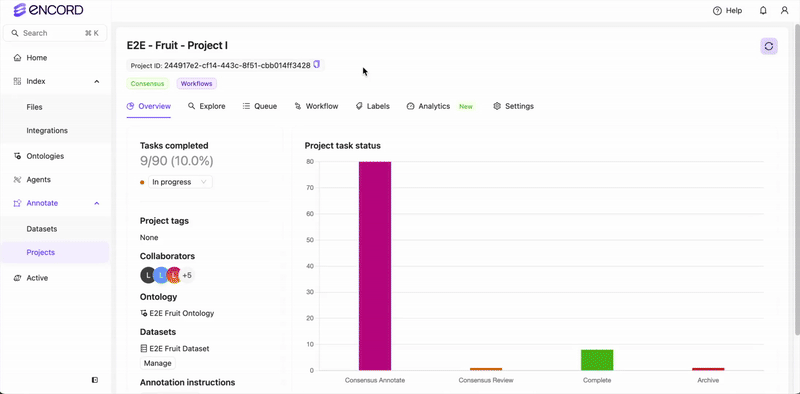
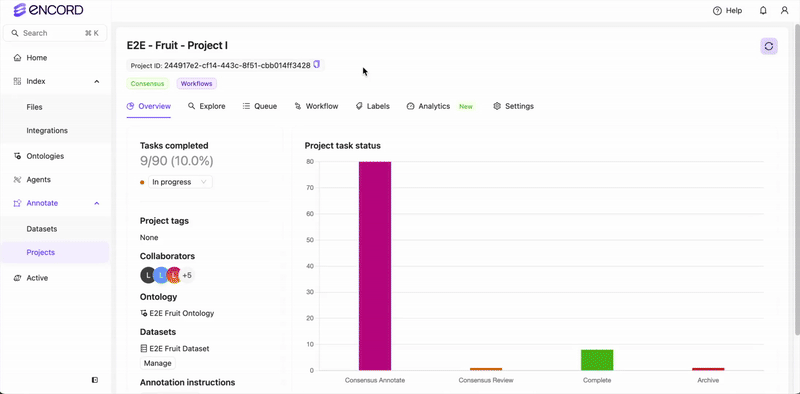
Review Labels
Review Labels
Reviewers review object labels and classifications from multiple Annotators and decide on the best object labels and classifications. We’ll focus on Rejected TasksBefore going over tasks that you can approve, we’ll look at one that will be rejected. The reason this task will be rejected is that the image contains juniper berries and not blueberries.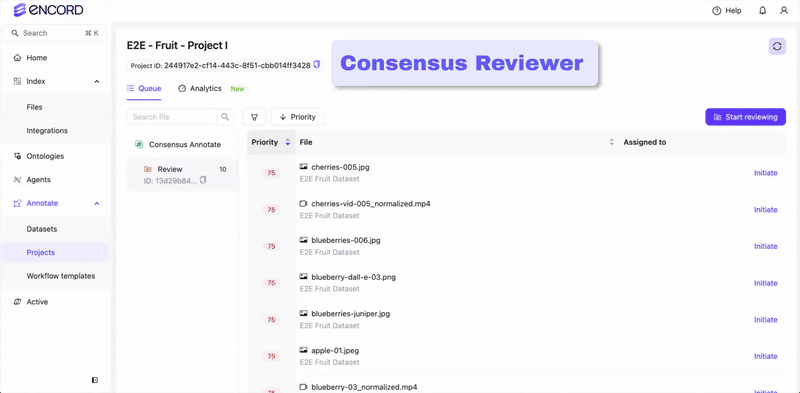 Bounding BoxesImages
Bounding BoxesImages Videos
Videos PolygonsImages
PolygonsImages Videos
Videos BitmasksImages
BitmasksImages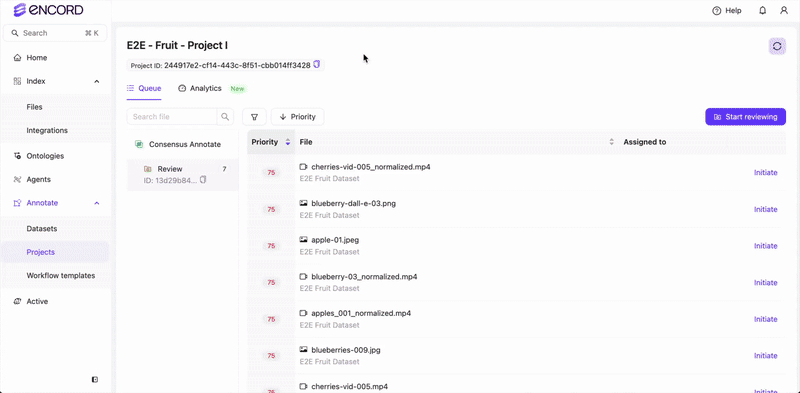 Videos
Videos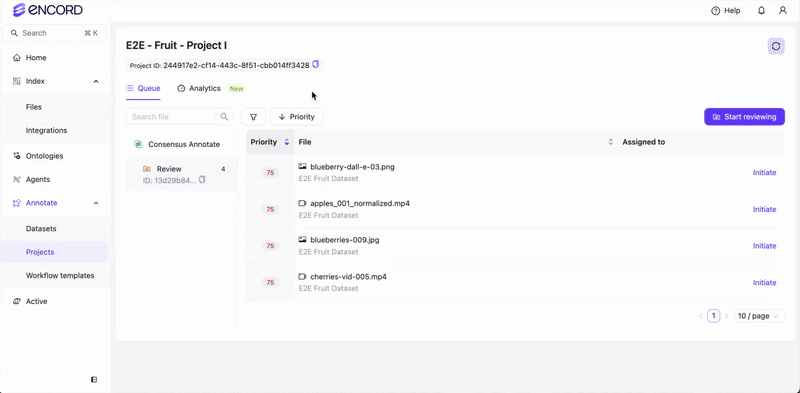 ClassificationsImages
ClassificationsImages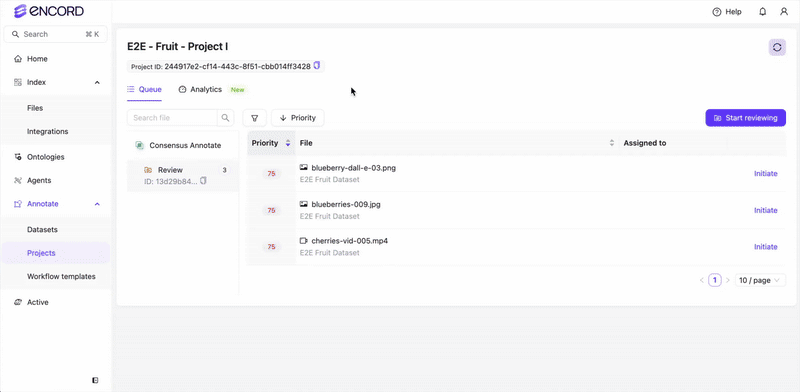 Videos
Videos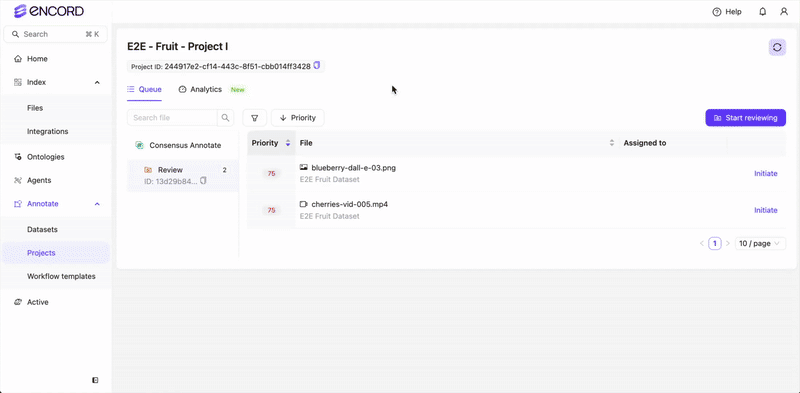
blueberries, cherries, apples (object labels) and whether the fruit is ripe (classifications).You can approve labels/classifications on a task one at a time (from the left panel) or all at once (using the Approval all button).
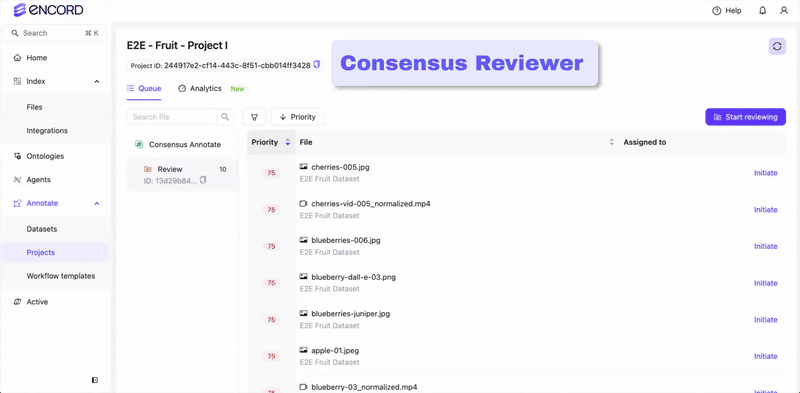 Bounding BoxesImages
Bounding BoxesImages Videos
Videos PolygonsImages
PolygonsImages Videos
Videos BitmasksImages
BitmasksImages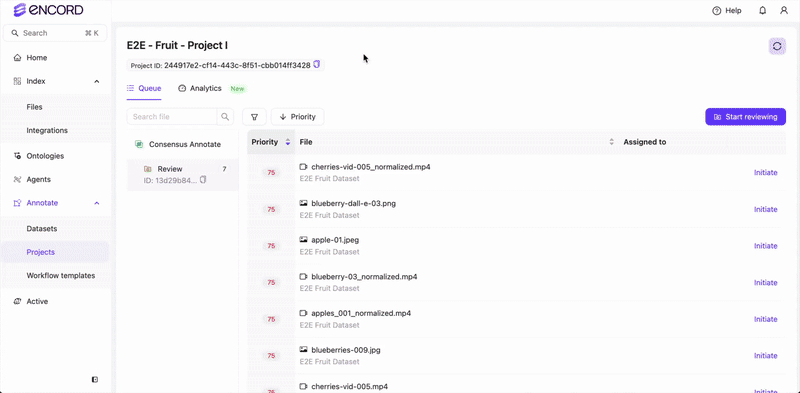 Videos
Videos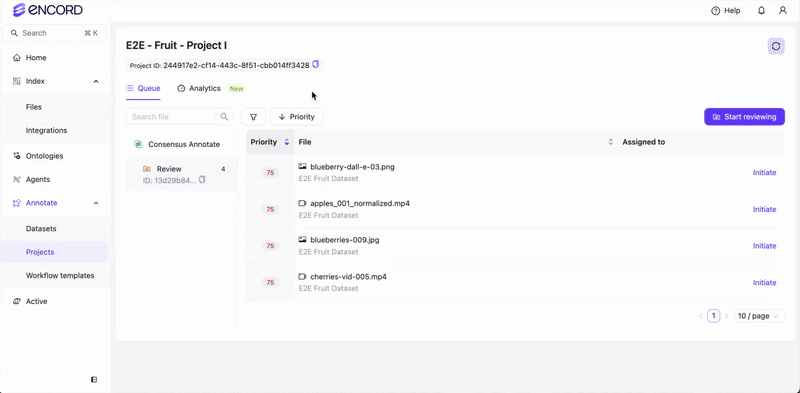 ClassificationsImages
ClassificationsImages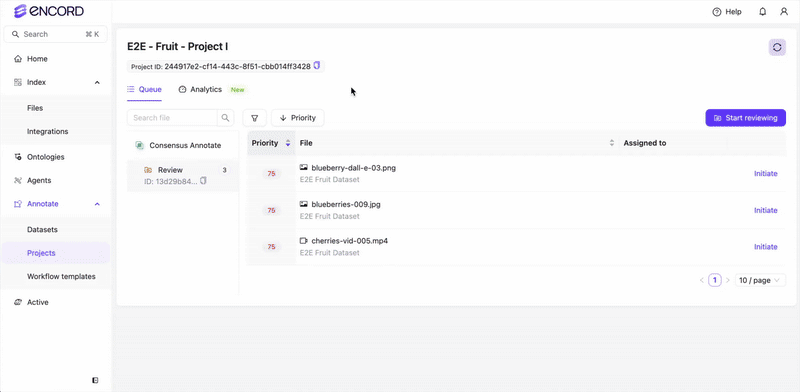 Videos
Videos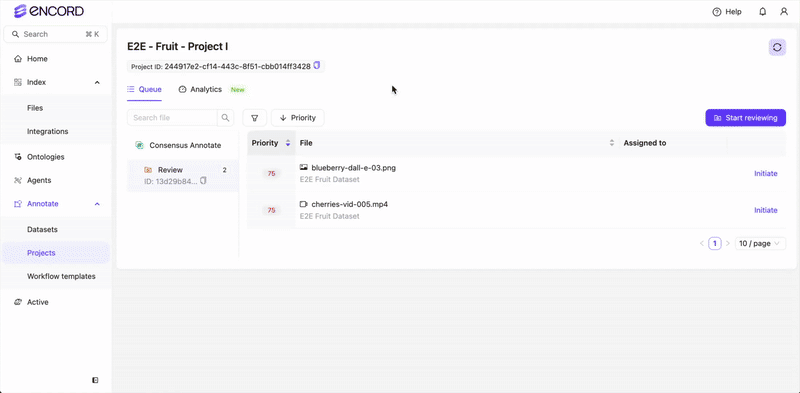
4
Export Labels
Only Project Admins can export labels from Encord.
Project Admin
Project Admin
Export the labels from the Project Labels page.