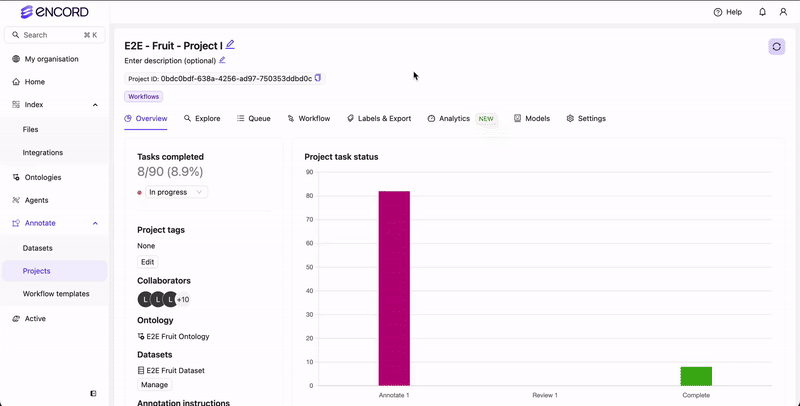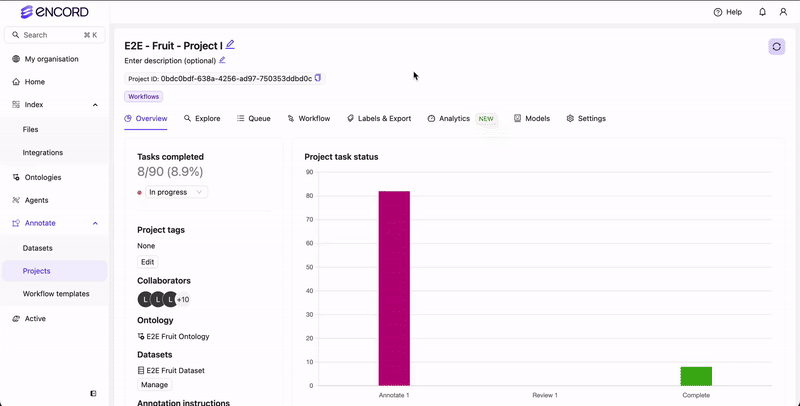E2E Fruit Ontology has the following label types:
- Bounding boxes
- Polygons
- Bitmasks
- Classifications
- Annotators labeling data
- Reviewers reviewing labels created by Annotators
- Team Manager managing the Annotators and Reviewers
- Project Admin managing the Project and exporting labels
1
Prepare to Label
Team Manager or Project Admin
Team Manager or Project Admin
The Team Manager or Project Admin can prioritize certain data to be labeled and reviewed first. Let’s prioritize the 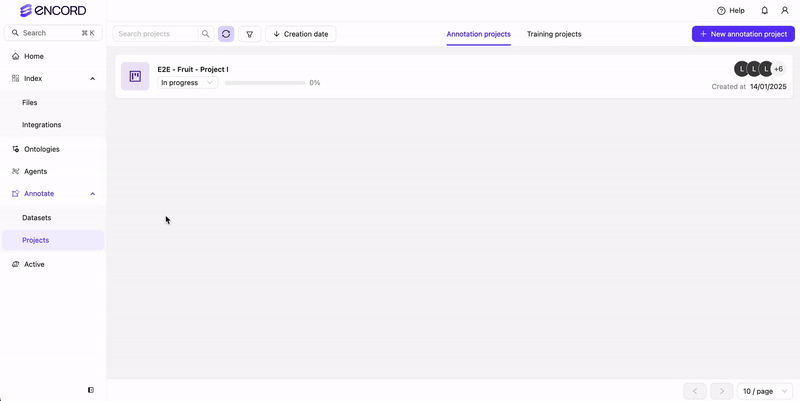 Set Priority to
Set Priority to 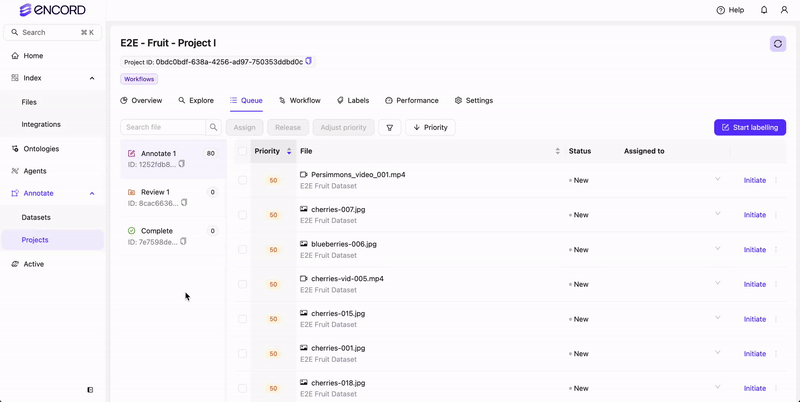
blueberries, cherries, and apples to be labeled first by setting the priority for those files to 75.Access Project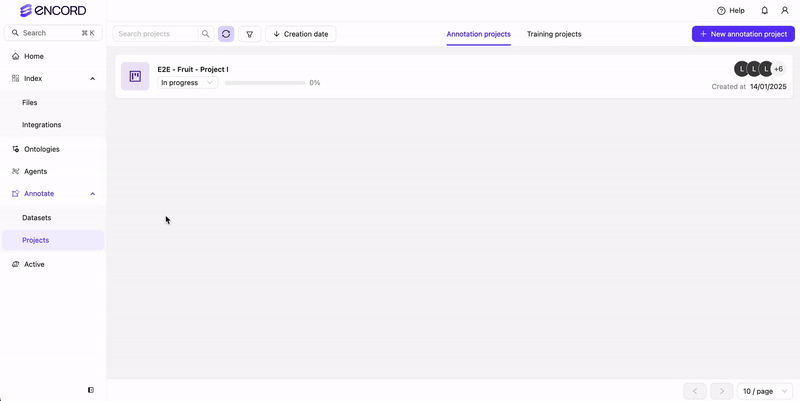 Set Priority to
Set Priority to 75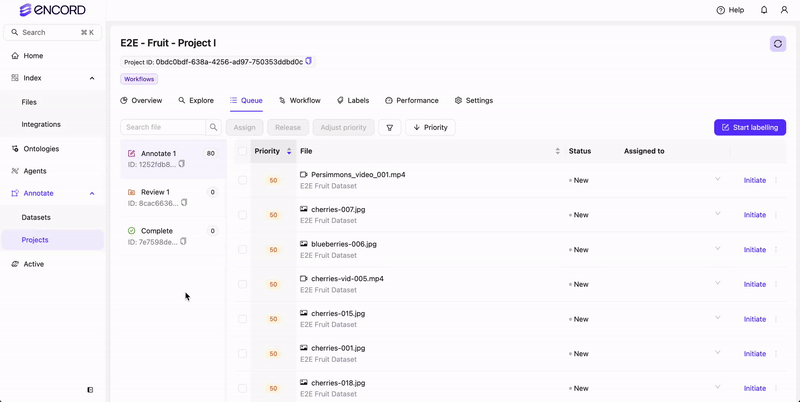
Annotators
Annotators
Annotators can configure the Annotate Label Editor so they can more effectively and efficiently label data.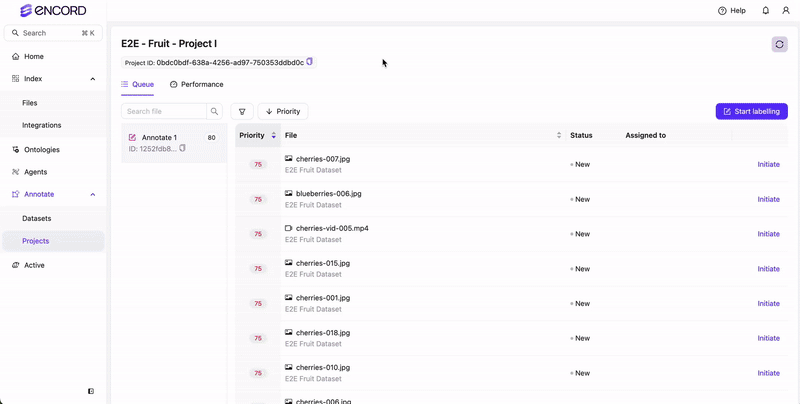
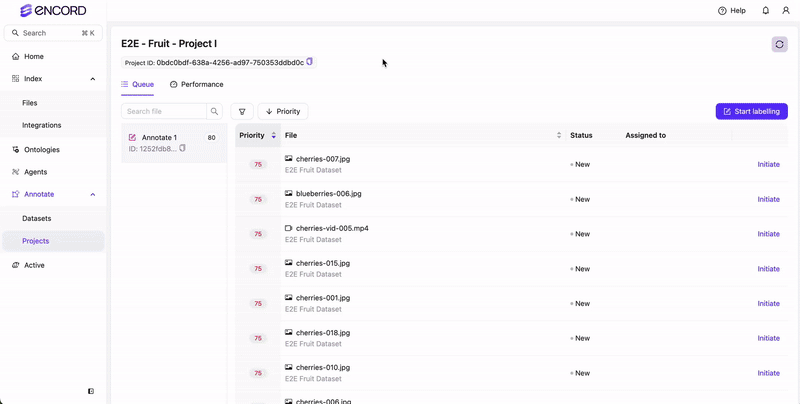
2
Use SAM 2 to Label Data
Team Manager or Project Admin
Team Manager or Project Admin
The Team Manager or Project Admin can monitor the performance and progress of the annotation team.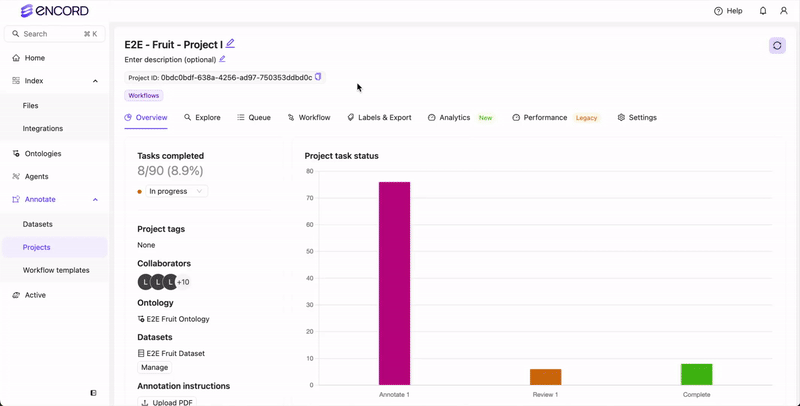
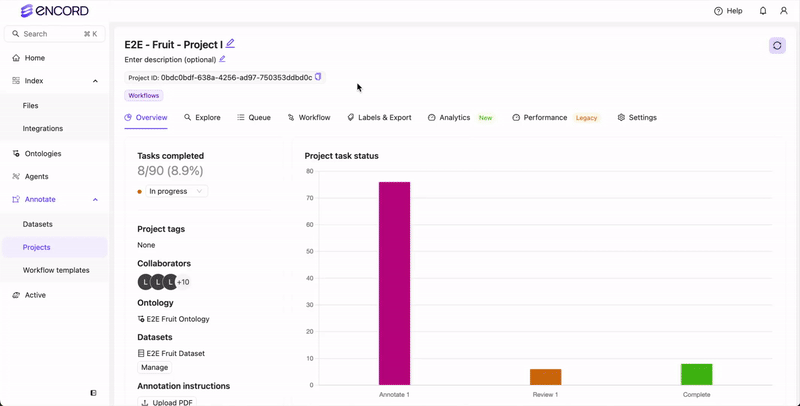
Annotators
Annotators
Annotators use SAM 2 to annotate fruit in the Dataset using object labels. Classifications are manually annotated. We’ll focus on Bounding BoxesWe’ll use SAM 2 bounding boxes to label 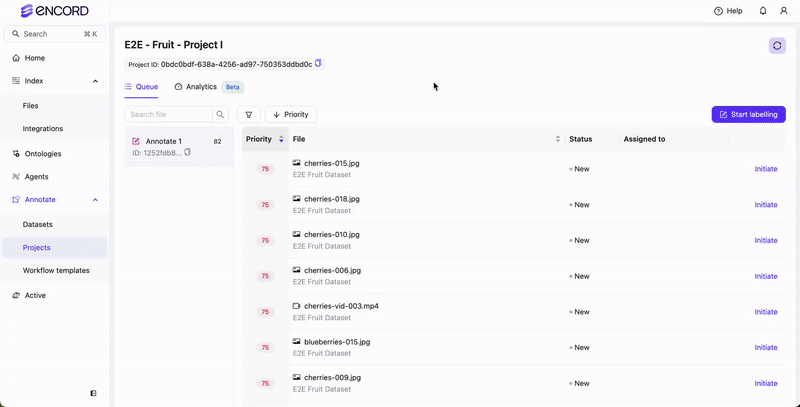 Videos
Videos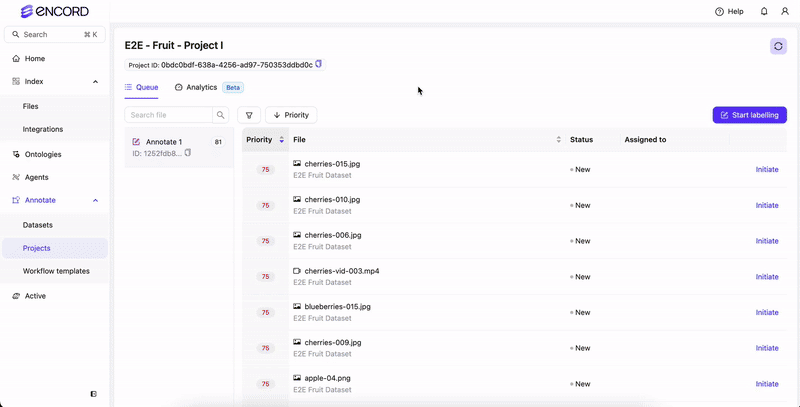 PolygonsWe’ll use SAM 2 polygons to label
PolygonsWe’ll use SAM 2 polygons to label  Videos
Videos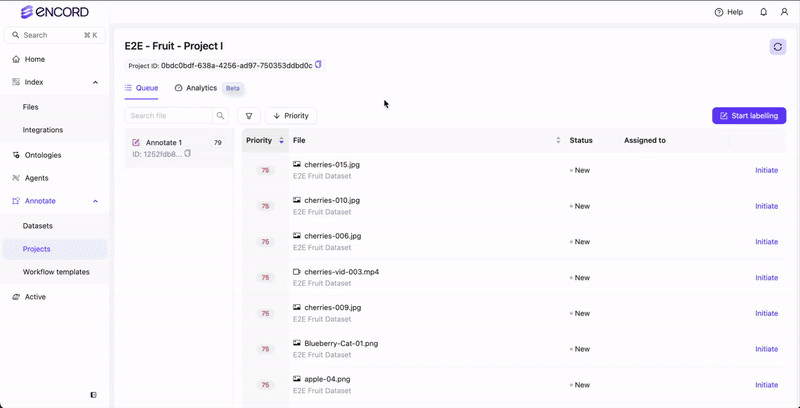 BitmasksWe’ll use SAM 2 to label
BitmasksWe’ll use SAM 2 to label 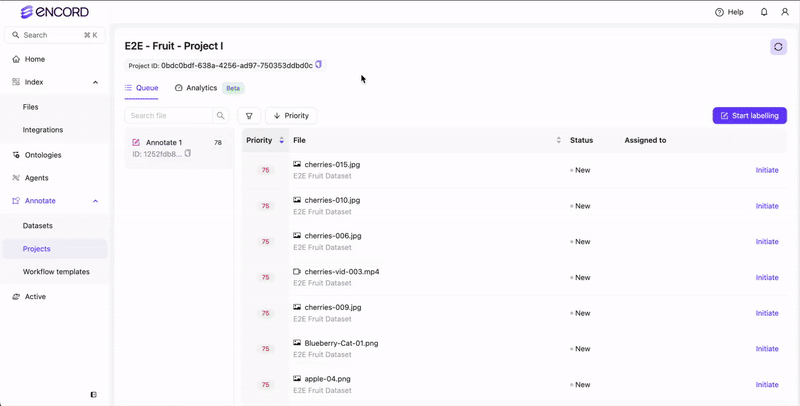 Videos
Videos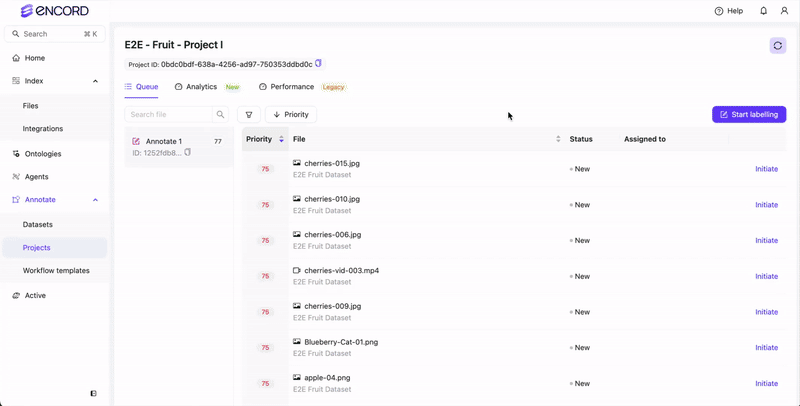 ClassificationsWe’ll label using the
ClassificationsWe’ll label using the 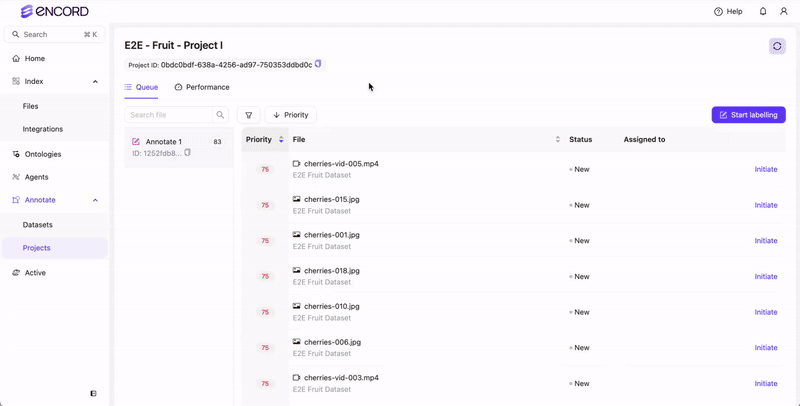 Videos
Videos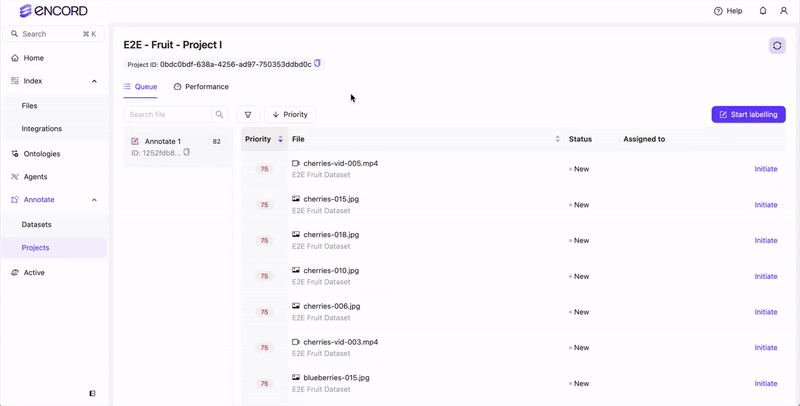
blueberries, cherries, apples and whether the fruit is ripe.Use hotkeys to speed up your annotation process.
cherries.Images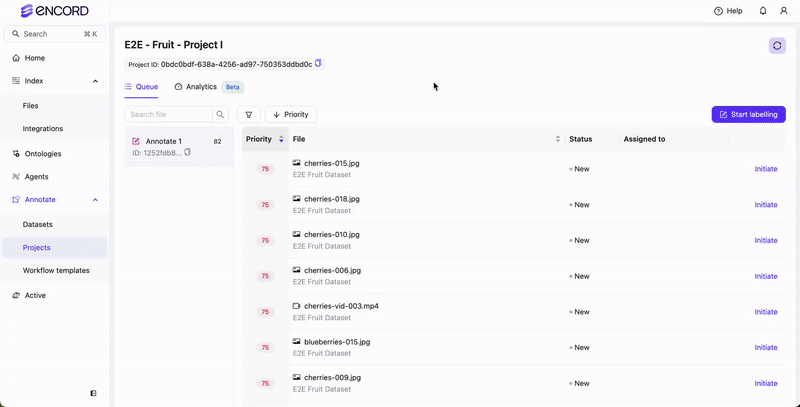 Videos
Videos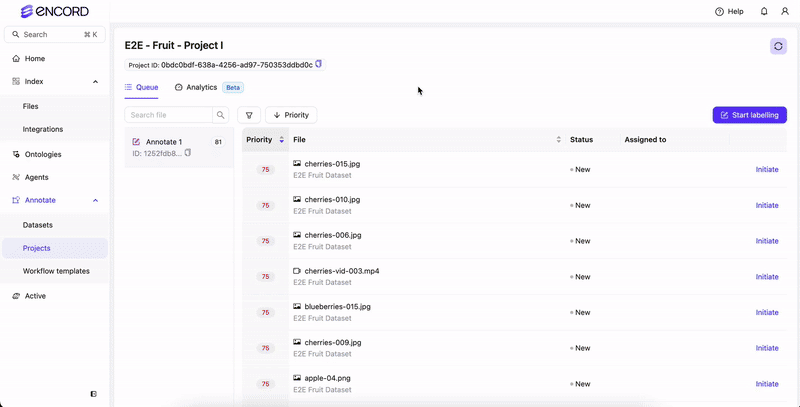 PolygonsWe’ll use SAM 2 polygons to label
PolygonsWe’ll use SAM 2 polygons to label blueberries.Images Videos
Videos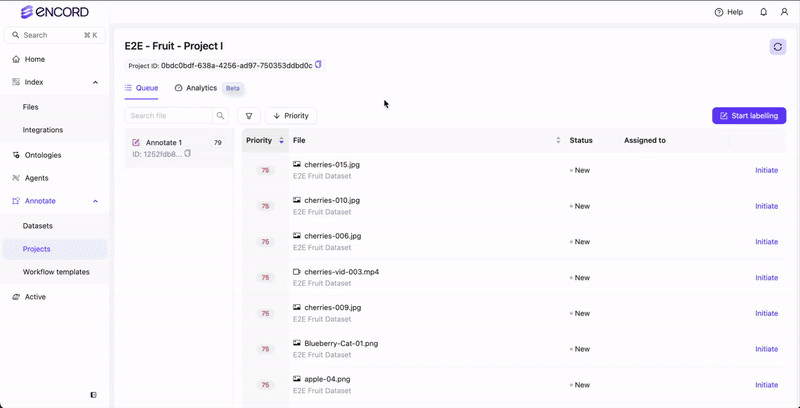 BitmasksWe’ll use SAM 2 to label
BitmasksWe’ll use SAM 2 to label apples using bitmasks.Images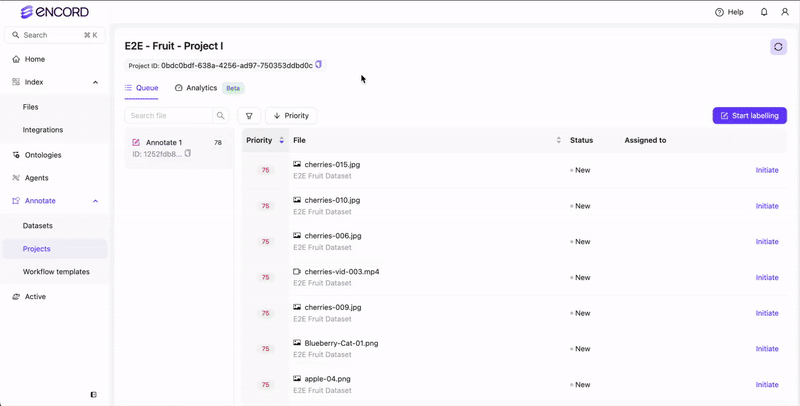 Videos
Videos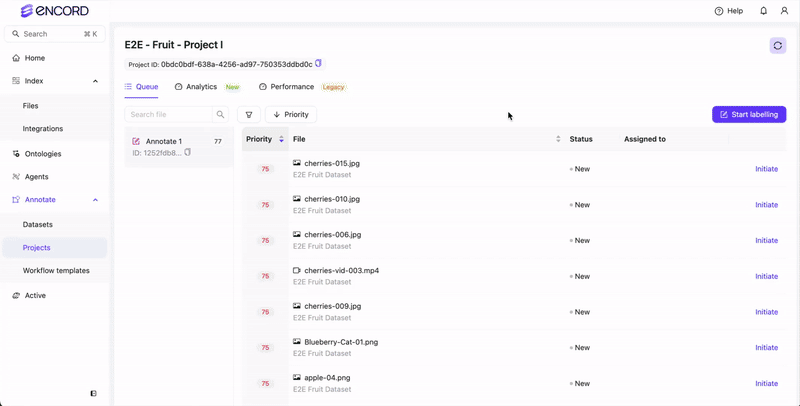 ClassificationsWe’ll label using the
ClassificationsWe’ll label using the Ripe? classification.Images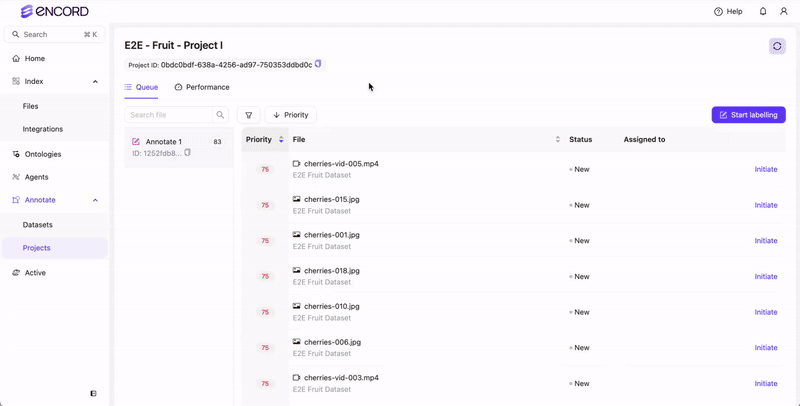 Videos
Videos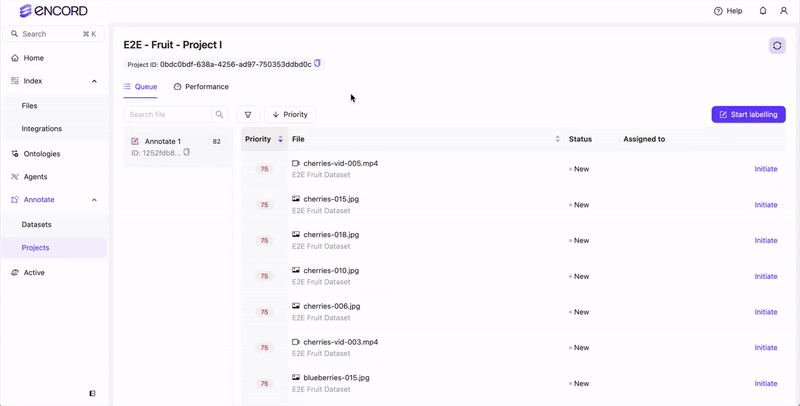
3
Review Labels
Team Manager or Project Admin
Team Manager or Project Admin
The Team Manager or Project Admin can monitor the performance and progress of the review team.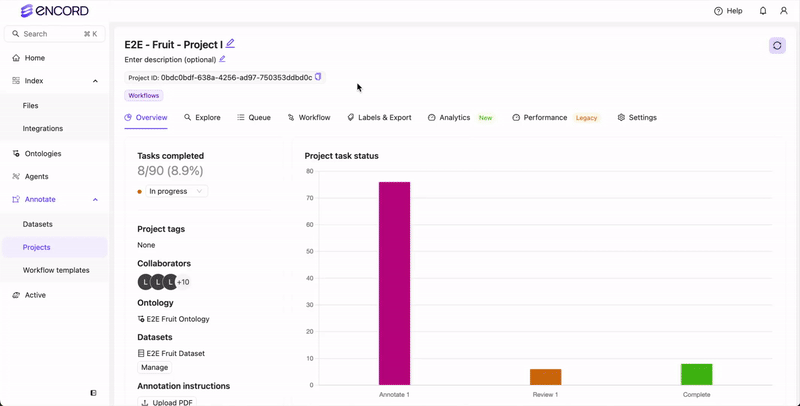
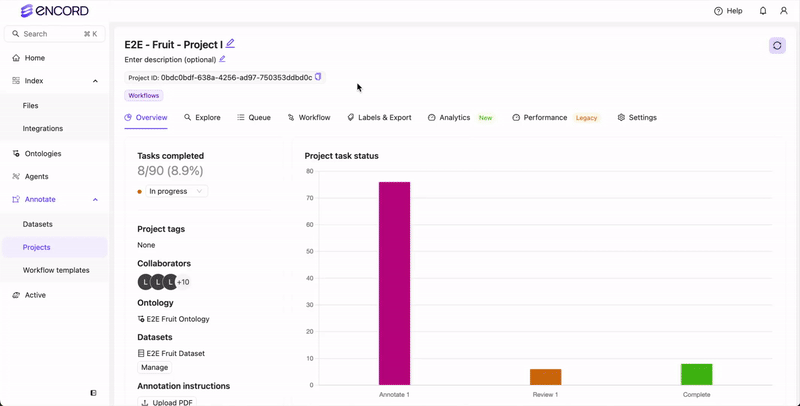
Review Labels
Review Labels
Reviewers review object labels and classifications. We’ll focus on Bounding BoxesImages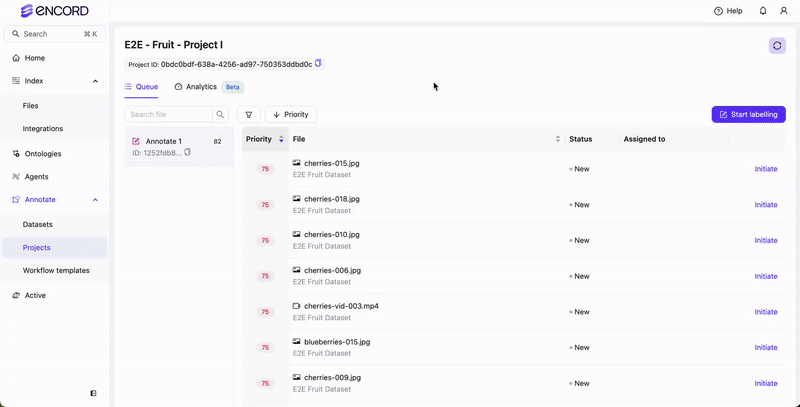 Videos
Videos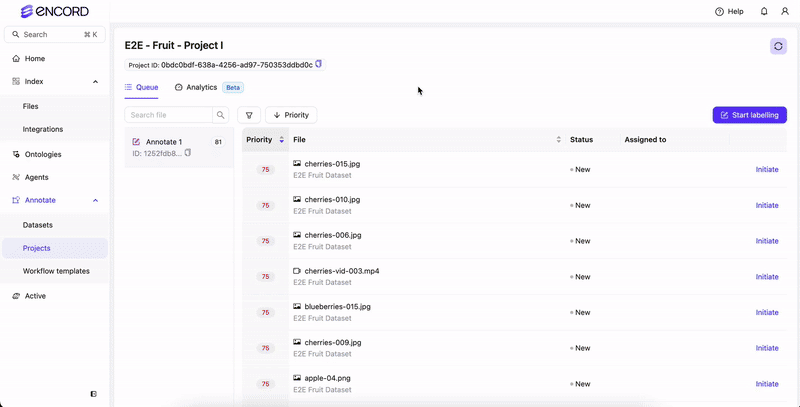 PolygonsImages
PolygonsImages Videos
Videos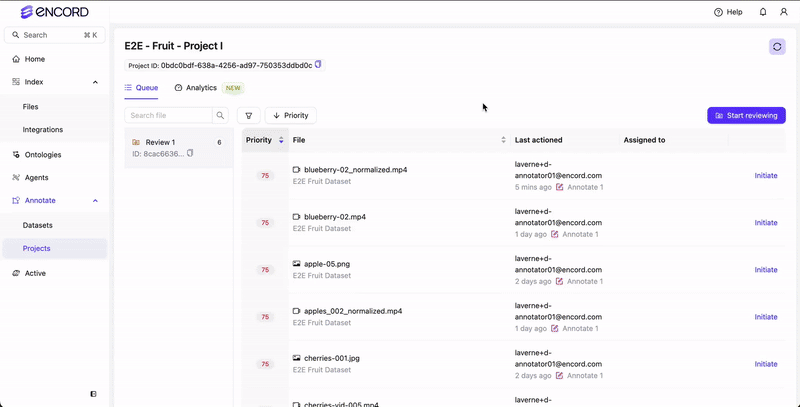 BitmasksImages
BitmasksImages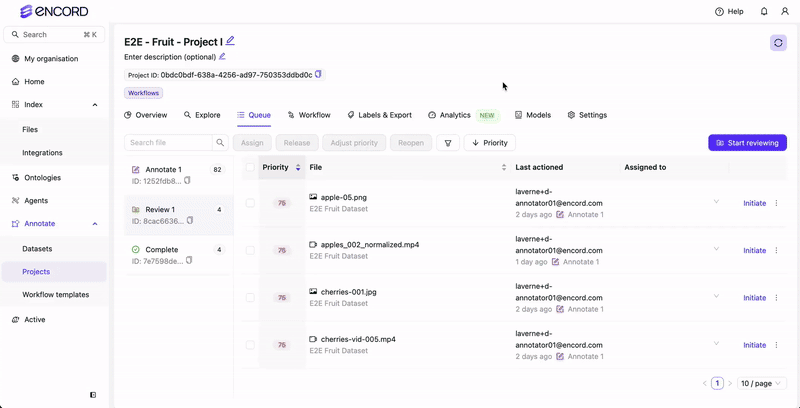 Videos
Videos ClassificationsImages
ClassificationsImages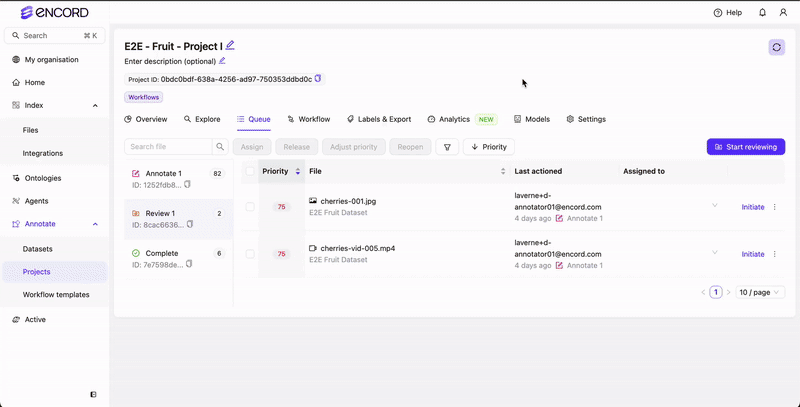 Videos
Videos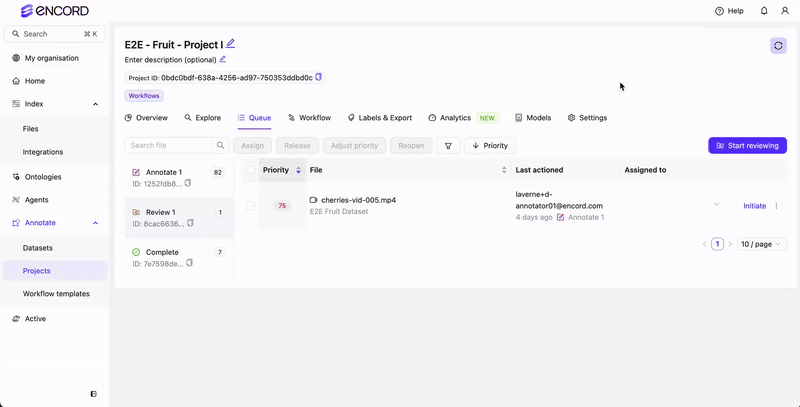
blueberries, cherries, apples (object labels) and whether the fruit is ripe (classifications).You can approve labels/classifications on a task one at a time (from the left panel) or all at once (using the Approval all button).
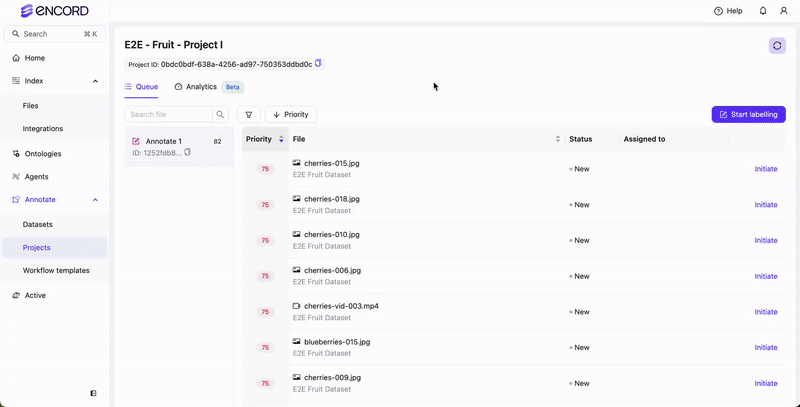 Videos
Videos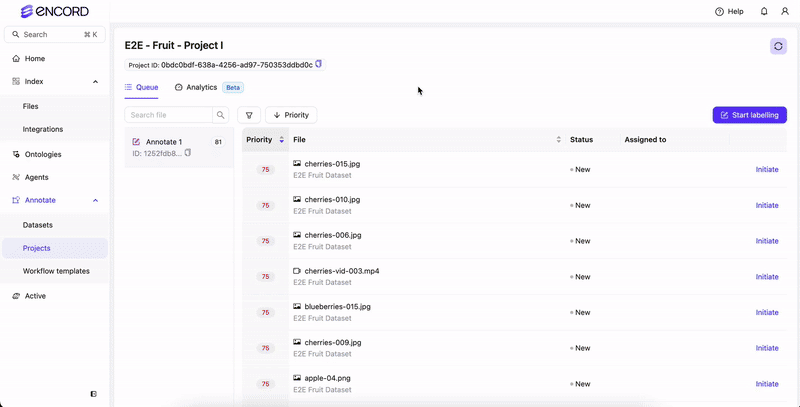 PolygonsImages
PolygonsImages Videos
Videos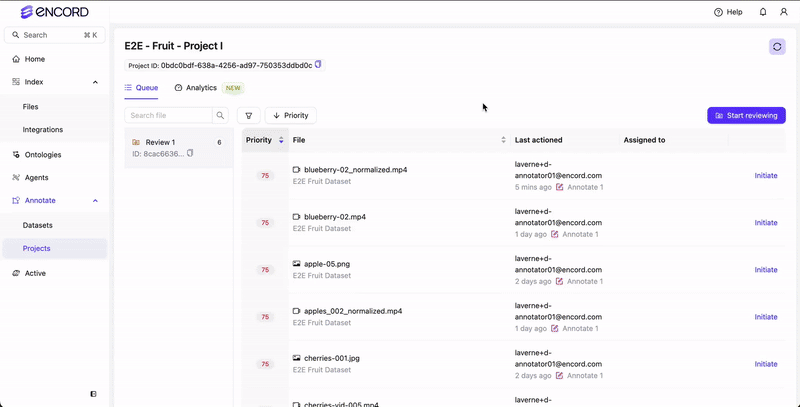 BitmasksImages
BitmasksImages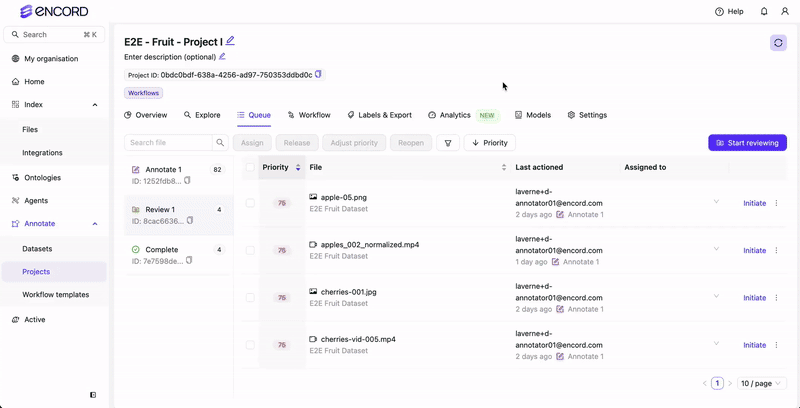 Videos
Videos ClassificationsImages
ClassificationsImages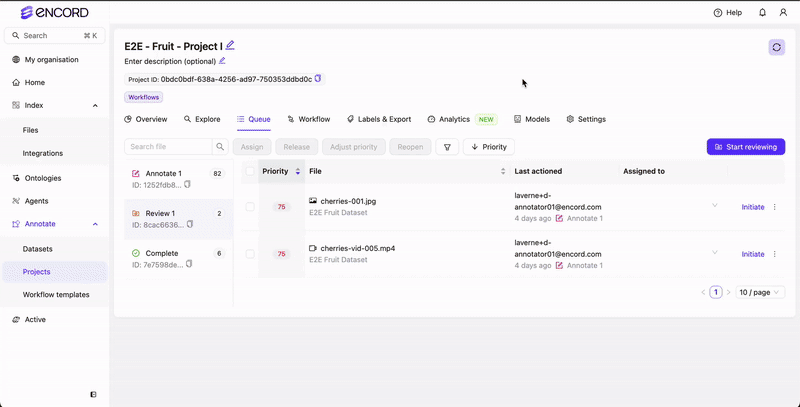 Videos
Videos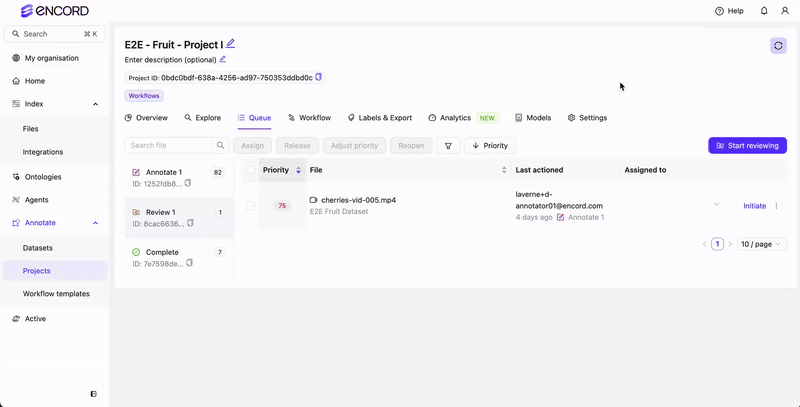
4
Export Labels
Only Project Admins can export labels from Encord.
Project Admin
Project Admin
Export the labels from the Project Labels page.