Create Service accounts
Only Encord Admins (not Project Admins) can create Service Accounts in Encord. To create a Service Account:-
Go to Workspace Settings > Service Accounts.
The Service Accounts page appears.
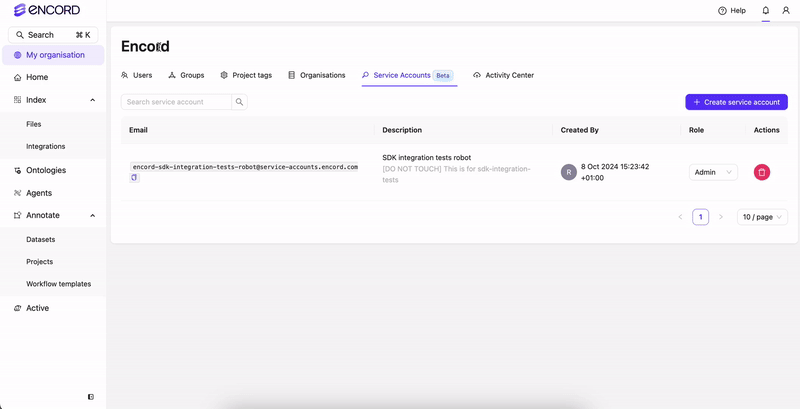
- Click Create service account.
- Provide a meaningful name for the service account. The name provided is appended into the email address used by the service account.
- Provide a meaningful description for the service account.
- Click Create service account. A new service account appears in the Service Account list.
- Click into the service account.
- Click New API key.
- Type a meaningful title for the key.
- Click Add API key. A file downloads to your computer containing the key.
- Return to the Service Accounts page.
-
Apply a role to the service account:
- Admin: Executive privileges over the Workspace such as adding and removing users, and the ability to view all Projects in the Workspace.
- Member: No administrative privileges over your Workspace. Can only view Projects they create, or have been invited to.
Encord Admins can create 1 Service Account per Workspace. Contact us at support@encord.com if you need more than 1 Service Account.
Using Service Accounts
Service Accounts are NOT accessible using the Encord UI. Service Accounts can only be used through the Encord SDK.
1
Generate an access key
Generate an access key for the Service Account to use the SDK.
Each Service Account can create 5 access keys for use with Encord. Contact us at support@encord.com if you need more than 5 access keys for your Service Account.
2
Install the Encord SDK
Install the Encord SDK.
Update the Encord SDK regularly to use all the latest programmatic features.
3
Setup your programmatic pipelines
Use Encord’s SDK to setup your programmatic pipelines.

