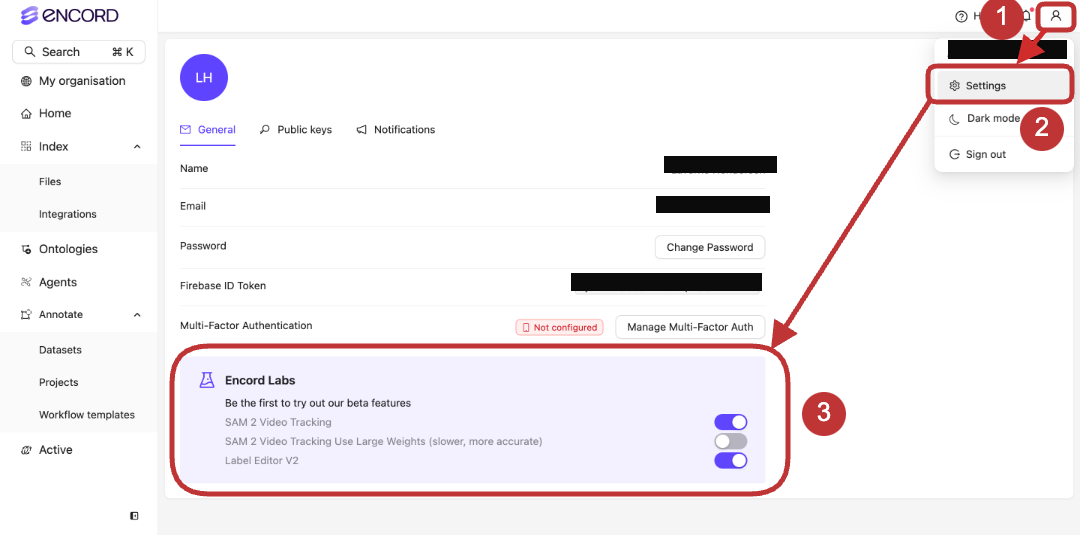- Click the user icon in the top-right of the Encord platform.
-
Click Settings.
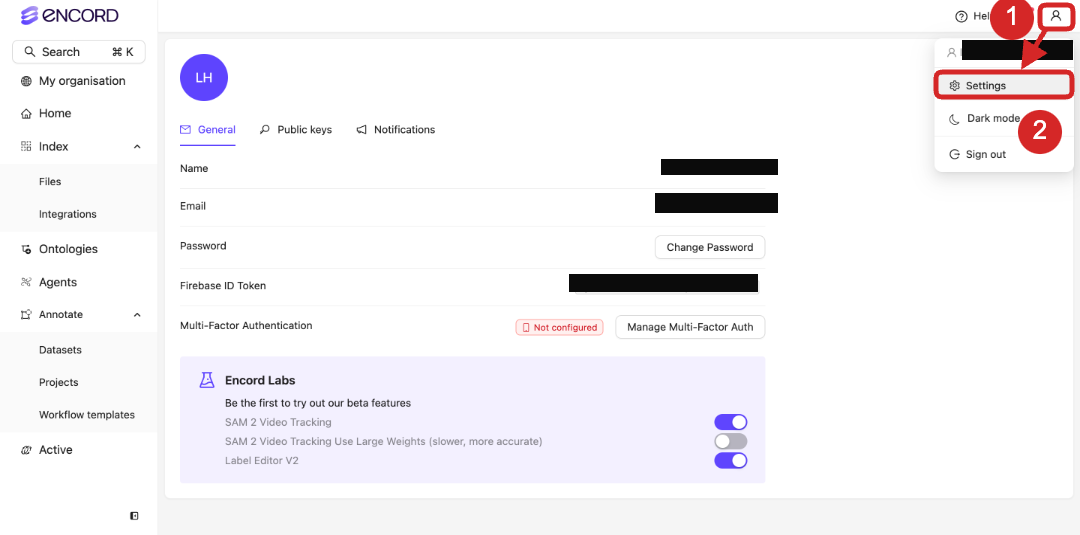
- General: Your user login credentials. Change your password and set up Multi-Factor Authentication for your Encord user account. This is where Encord Labs appears, if available.
- Public keys: creating and managing SDK & API keys.
- Notifications: creating and managing push notifications.
Multi-Factor Authentication
In addition to your login credentials, Encord recommends that you add the alternate SMS verification to receive SMS for OTP while logging in to the Encord platform. You can enroll single or multiple devices for authentication.-
From the user menu, click Settings.

-
In the General tab, click the Manage Multi-Factor Auth button.
The Enroll new Multi-Factor Authentication dialog appears.

-
Click one of the following:
-
Authenticator:
a. To configure an authenticator, sign out from Encord.
b. Log back into Encord.
c. Navigate back to the General tab.
d. Click the Manage Multi-Factor Auth button.
An Authenticator configuration dialog appears.
 e. Scan the code using your authenticator app or manually type the string provided into your authenticator app.
f. Type the code provided by your authenticator app into the dialog.
g. Click Enroll.
A success dialog appears.
e. Scan the code using your authenticator app or manually type the string provided into your authenticator app.
f. Type the code provided by your authenticator app into the dialog.
g. Click Enroll.
A success dialog appears.
 The next time users sign in, users are required to use an authenticator app to sign in to Encord.
The next time users sign in, users are required to use an authenticator app to sign in to Encord.
-
SMS code:
a. To configure an SMS code, provide a device name and the phone number that you want to enroll for SMS, and click Send SMS Code.
b. On enrolling a device for the first time, you must sign out and sign in again to authenticate your verification request.
c. After signing in again, invoke the Multi-Factor Authentication modal again from the General tab and input your device name and phone number.
Only 1 number can be added.
 d. Click Send verification code and solve a CAPTCHA challenge.
e. In the next field that appears, enter the SMS code received on your phone, and click Verify SMS Code.
d. Click Send verification code and solve a CAPTCHA challenge.
e. In the next field that appears, enter the SMS code received on your phone, and click Verify SMS Code.
-
Authenticator:
a. To configure an authenticator, sign out from Encord.
b. Log back into Encord.
c. Navigate back to the General tab.
d. Click the Manage Multi-Factor Auth button.
An Authenticator configuration dialog appears.
To remove a device, click Manage Multi-Factor Auth > Remove. You must log out and log back in to complete the removal process.
Encord Labs