Re-encoding within the Encord platform is only available to Enterprise customers. Contact sales@encord.com for more information.
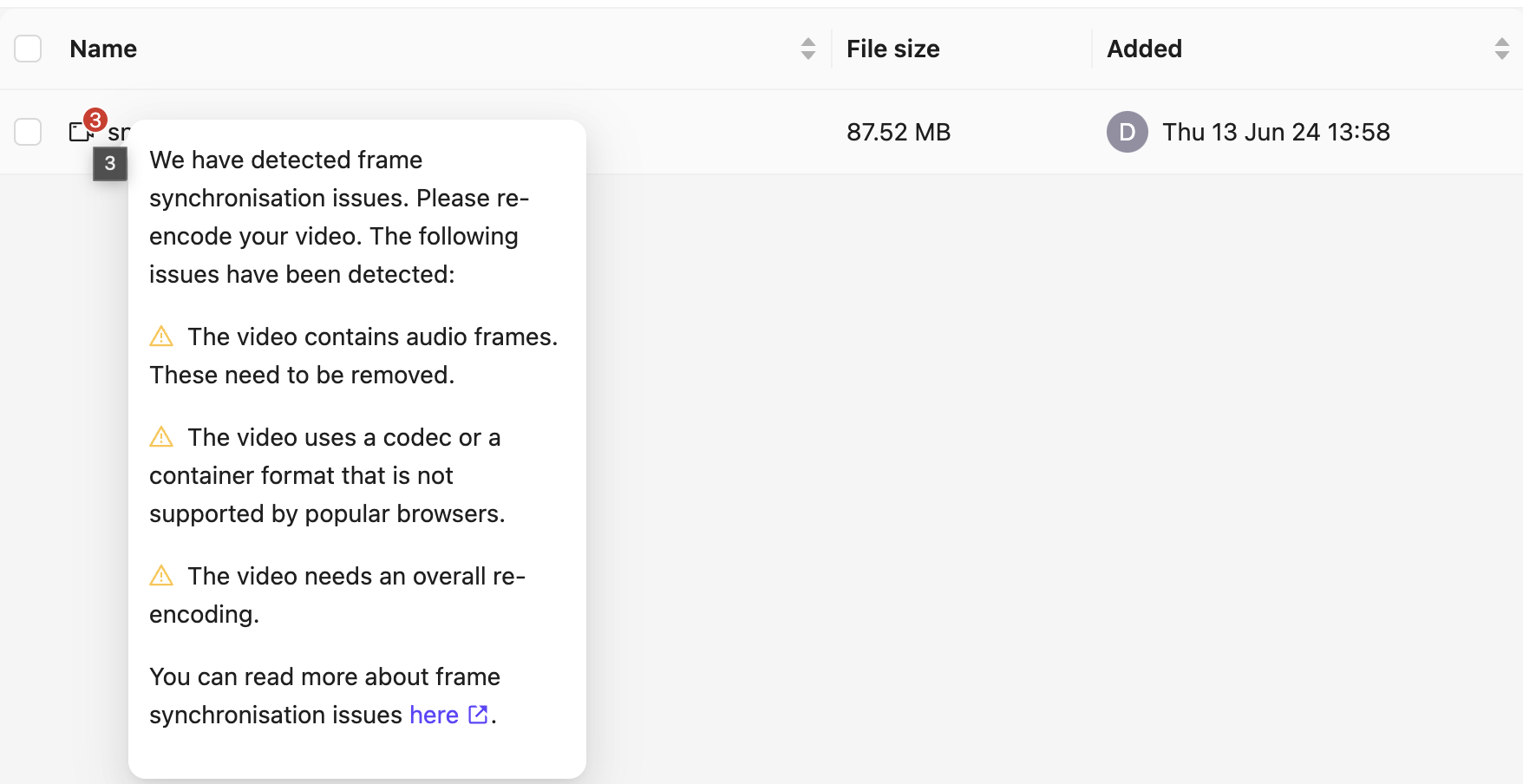
How to Re-Encode
Re-encode from Folders
Re-encoding is only available to Enterprise customers. Contact sales@encord.com for more information.
- Go to Index > Files. A list of all Folders available appears on the Files page.
- Go into the Folder where the video you want to re-encode resides.
- Perform one of the following:
- Right-click the video and select Re-encode and select the type of re-encoding to perform.
- Select one or more videos and click Actions > Re-encode and select the type of re-encoding to perform.
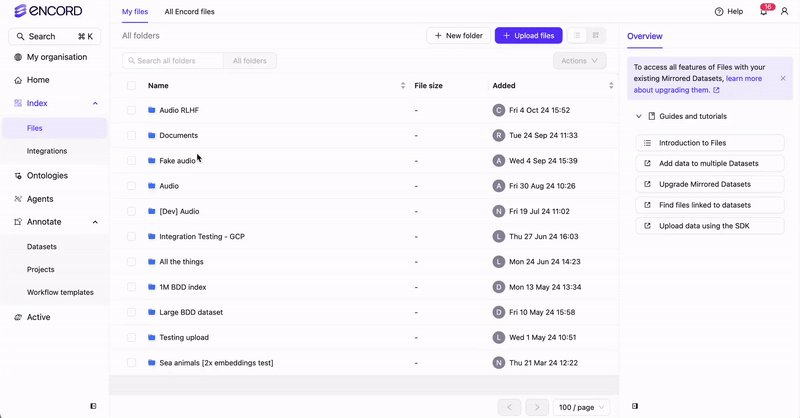
- Check the progress of the re-encoding job by clicking the bell icon in the top-right of the app.
When the process is complete a new video file with the word “normalized” appended to the name appears in the folder. For example, if you re-encoded
snowboard.mp4, the new video is snowboard_normalized.mp4.Re-encode from Datasets
Re-encoding is only available to Enterprise customers. Contact sales@encord.com for more information.
- Go to Index > Datasets. A list of all Datasets available appears on the Datasets page.
- Go into the Dataset where the video you want to re-encode resides.
- Select one or more videos.
- Click Re-encode and select the type of re-encoding to perform.
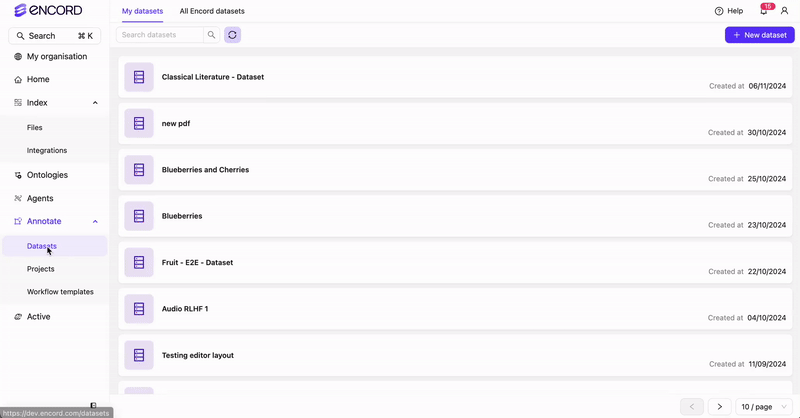
- Check the progress of the re-encoding job by clicking the bell icon in the top-right of the app. The number displayed in red signifies how many new notifications you have.
snowboard.mp4, the new video is snowboard_normalized.mp4.
Types of Re-encoding
Automatically fix detected issue

Force full re-encoding

Re-encode Locally
Some cases, such as corrupted metadata, might require you to re-encode your data locally before uploading them to the Encord platform. Use the followingffmpeg command, replacing video.mp4 with the name of the file you want to re-encode, and re-encoded-video.mp4 with the name you want the re-encoded file to have:
Here is a summary of the various flags:
-err_detect aggressive: Improves error detection during decoding.-fflags discardcorrupt: Discards corrupted packets to maintain integrity.-r 30: This sets the frame rate to a constant 30 frames per second (FPS). Feel free to adjust30to your desired frame rate.-c:v libx264: Specifies theH.264codec for video re-encoding.-movflags faststart: Optimizes for web playback by moving video metadata to the beginning of the file.- -an: This ensures the audio is removed from the re-encoded video.
-tune zerolatency: Configures for low-latency encoding scenarios.

