Label Editor Document Support
The Label Editor supports the following document file types:- PDF (.pdf)
Document Label Support
Documents support the following label types:- Bounding boxes
- Rotatable bounding boxes
- Bitmasks
- Polylines
- Object primitives
- Keypoint
- Polygons
- Classifications
Label Documents
Label display settings can help provide a better labeling experience for each annotator.Label PDFs
Annotate supports the following label types for PDFs:- Bounding boxes
- Rotatable bounding boxes
- Bitmasks
- Polylines
- Object primitives
- Keypoint
- Polygons
- Classifications
Classifications support being applied on a range of pages in a PDF.
Polygons
- Click the Show text outline button to enable the feature.
- Highlight the text you want selected for annotation.
-
Press the hotkey for the polygon object label.
The polygon appears automatically around the highlighted text.
Enabling the PDF text feature on a Text attribute on the Polygon object, automatically populates the Text attribute when the label applies.
- Continue annotating the PDF.
- Click Submit when you finish annotating the PDF.
Bounding Boxes
- Click the Show text outline button to enable the feature.
- Highlight the text you want selected for annotation.
- Press the hotkey for the bounding box object label. The bounding box appears automatically around the highlighted text.
- Continue annotating the PDF.
- Click Submit when you finish annotating the PDF.
Bitmasks
You do not need to use Show text outlines when annotating PDFs with Bitmasks.- Press the hotkey for the bitmask.
- Change the shape and size of the bitmask brush.
- Highlight the text you want to annotate.
- Continue annotating the PDF.
- Click Submit when you finish annotating the PDF.
Using Relation Text Attributes - PDFs
Relation text attributes link an object to another object. In images or videos this could be linking a chicken’s body to its wing. In PDFs or text documents (text or HTML files) this could be linking words with measurements, or linking words with other words.Your Ontology must MUST contain text attributes with the Relation feature enabled if you want to use relation text attributes.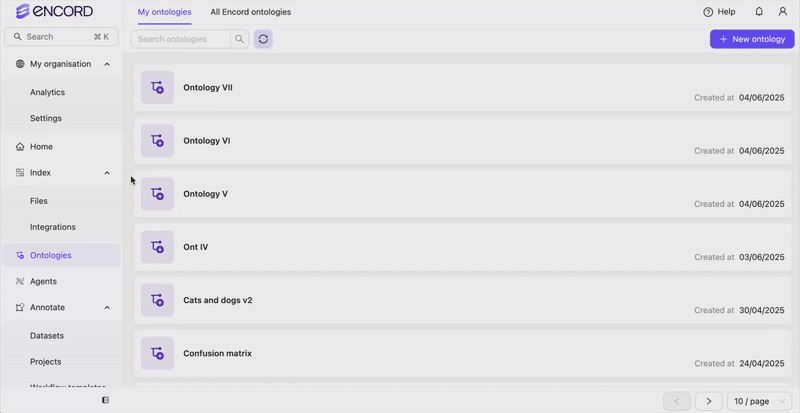
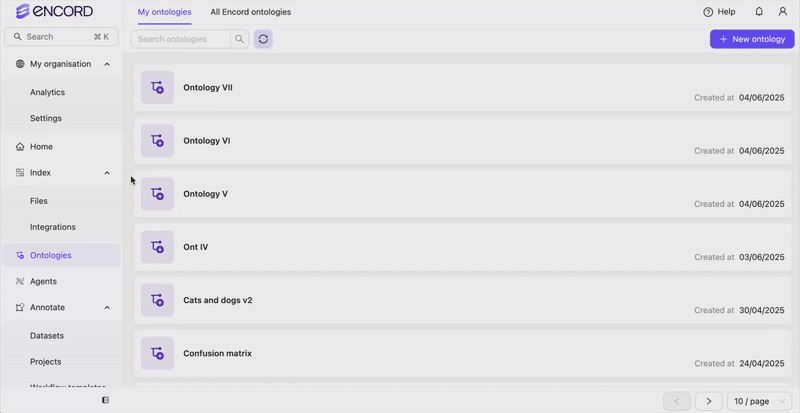
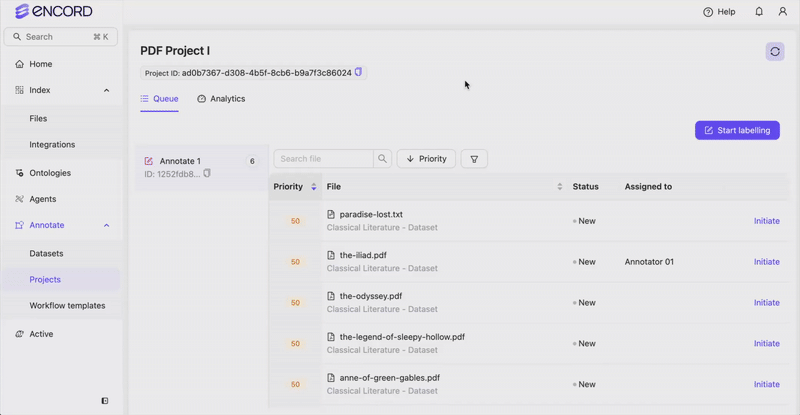
Using PDF Text Attribute - PDFs
The PDF text automatically populates the text attribute with the text specified in the polygon.Your Ontology must have the following to use the PDF text feature:
- Polygon
- Text attribute on the polygon

