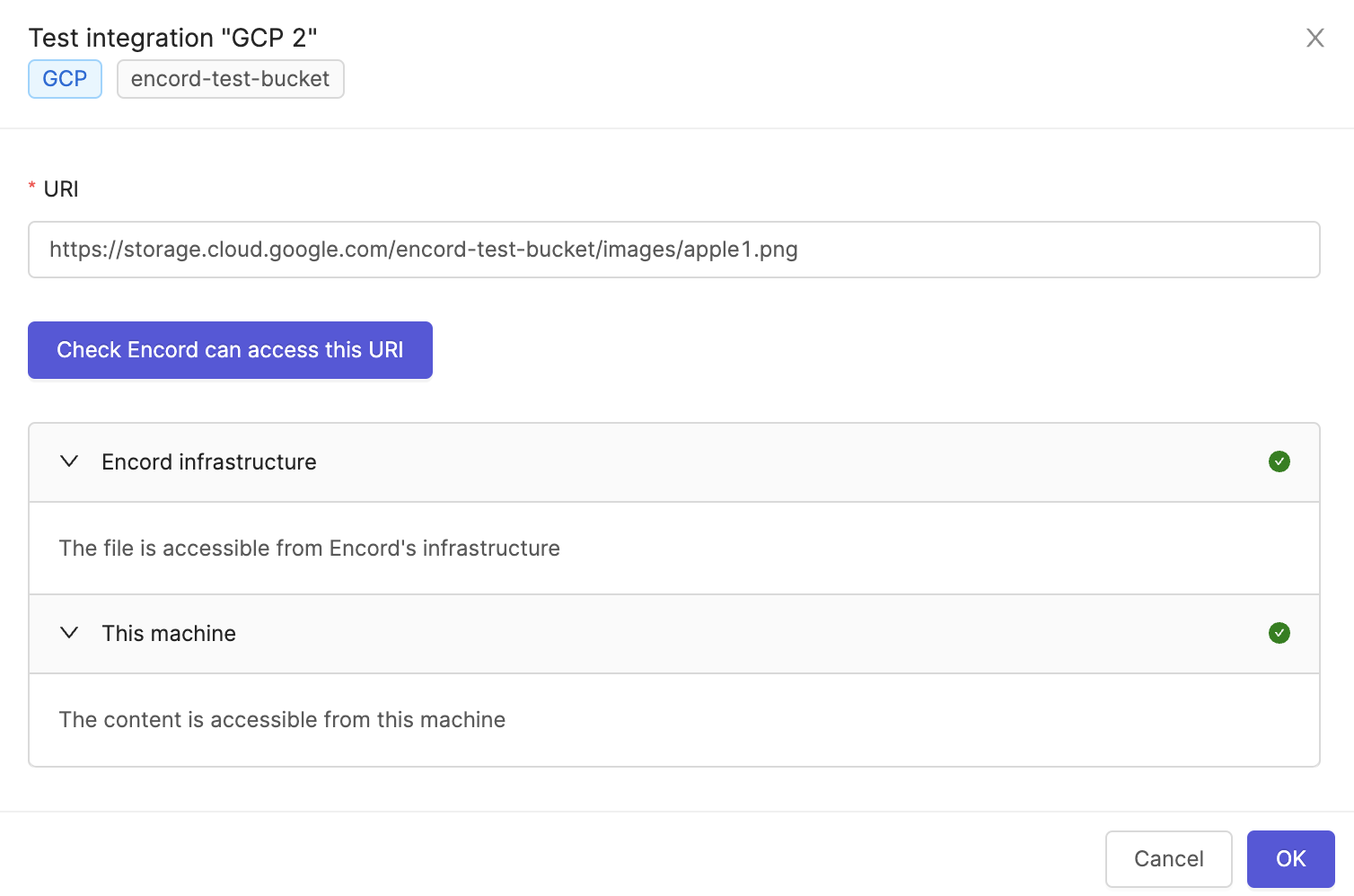- Create the account to access data in the Object Storage Service.
- Give the account read access to the desired buckets by:
- Creating a Custom Bucket Policy.
- (Optional) If you have Cross-origin resource sharing (CORS) configured on your buckets, make sure that
*.encord.comis given read access.
- Create the integration.
1. Start Setting up the Integration
- To create an Open Telekom Cloud integration, click the + Add integration button in the Integrations tab. Select OTC.
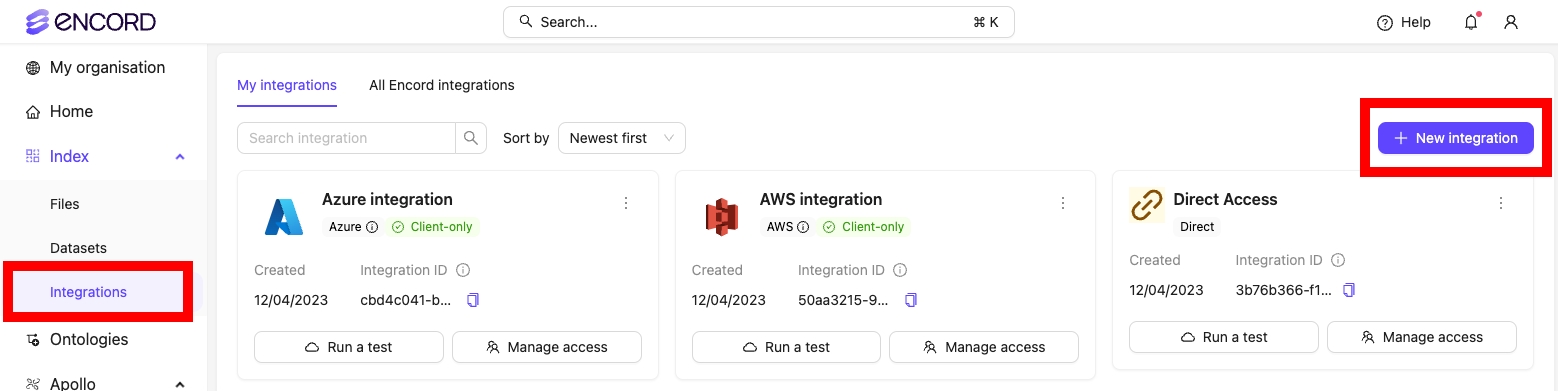
- Give the integration a meaningful name

2. Create an Account for Encord IAM
- Log in to the OTC console and navigate to the Identity and Access Management (IAM) dashboard.
- Create a new user with Programmatic access.
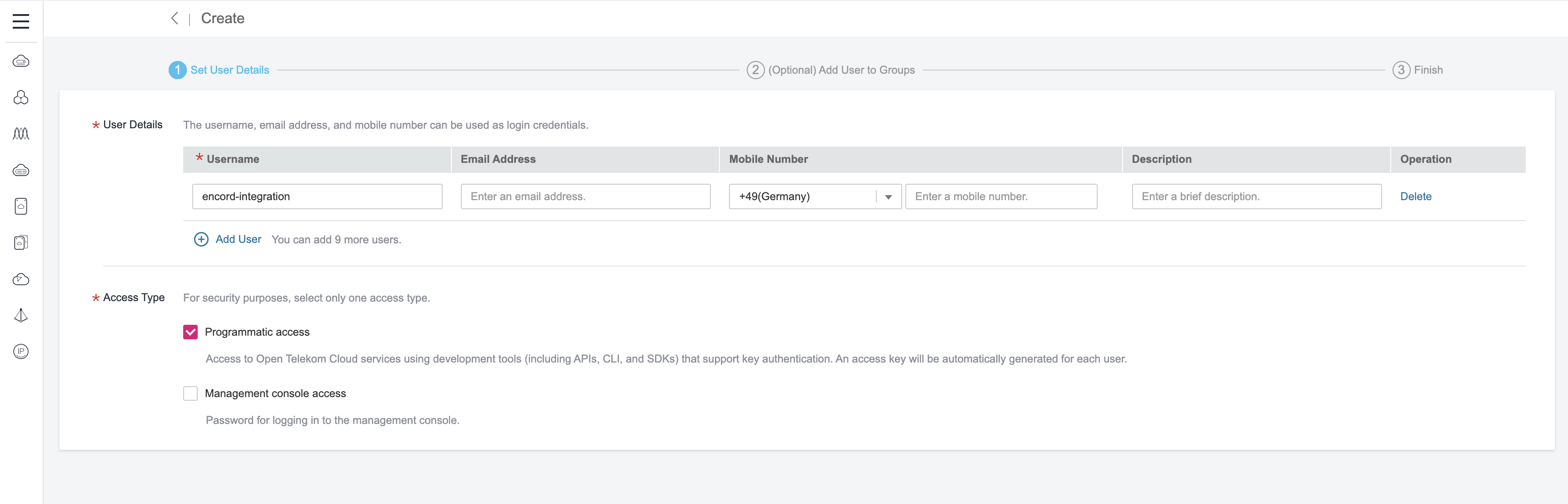
- Download the access key.
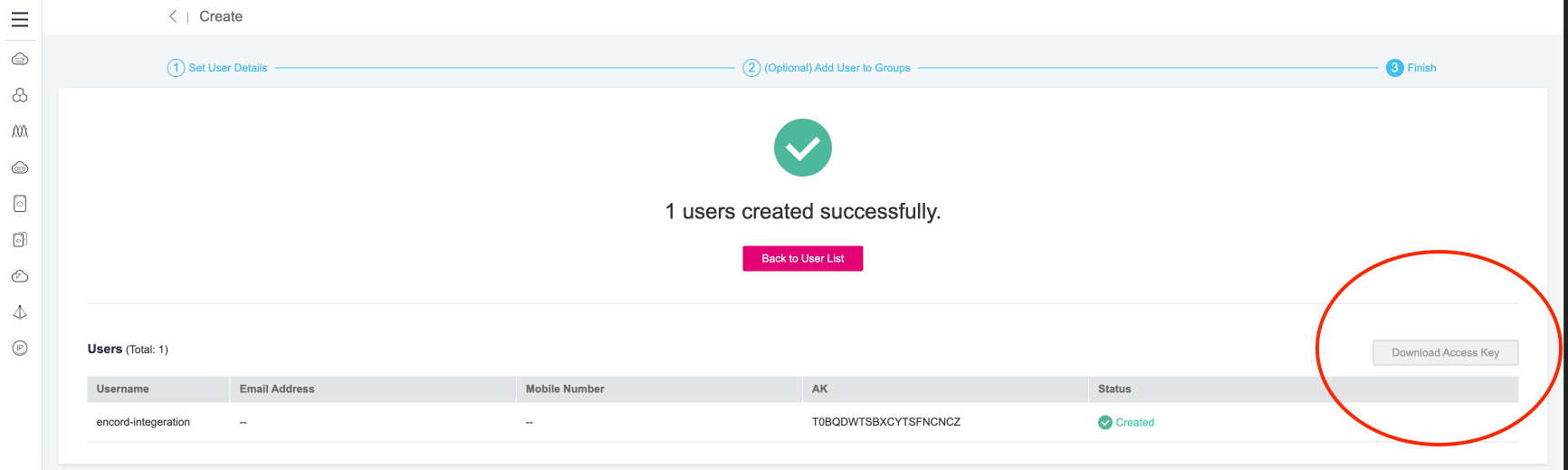
- Paste the
OTC account access IDand theSecret access keyinto Step 2 of the OTC integration window in Encord.

3. Give the Account Read Access to Your Buckets
- In OTC, navigate to the bucket and click the Create Bucket Policy button.
- Click OK to create the custom bucket policy.
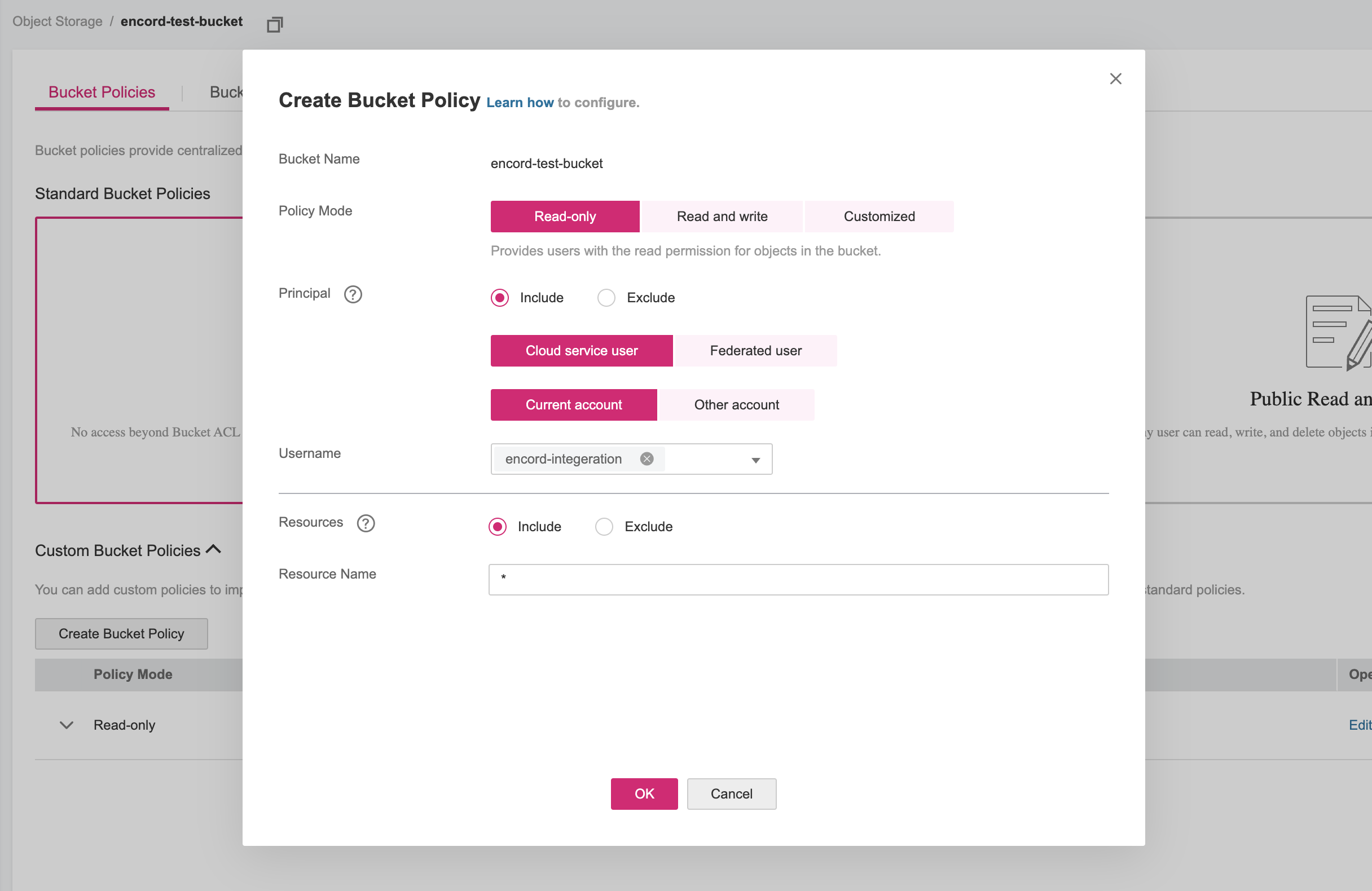
4. Configuring CORS
If your bucket has a configured CORS policy, make sure it permits access from*.encord.com.
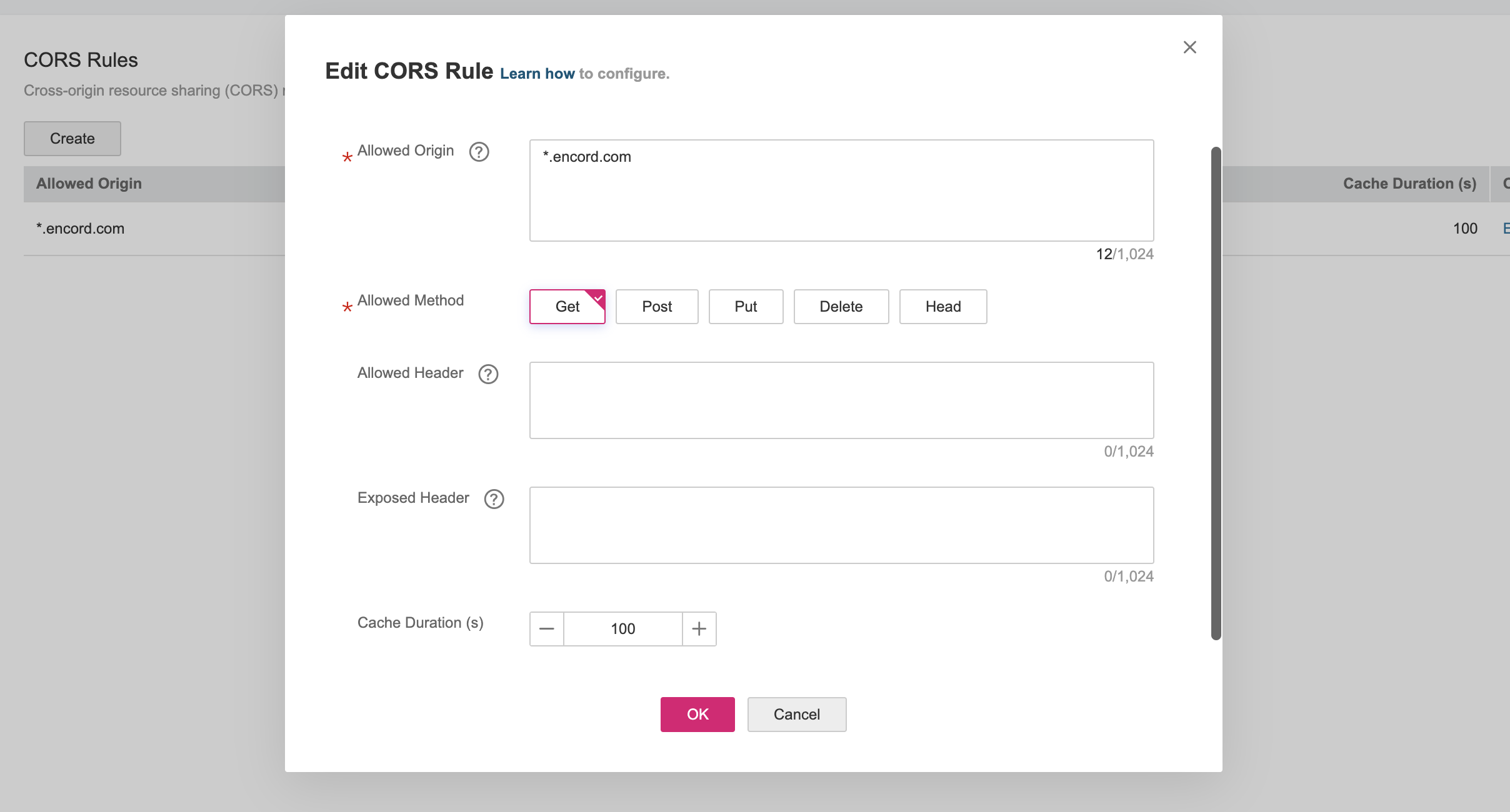
5. Create the Integration
In Encord, click the Create button at the bottom of the integration pop-up. The integration now appears in the list of integrations.6. Testing the Integration
- Click the Run a test button to test the integration.
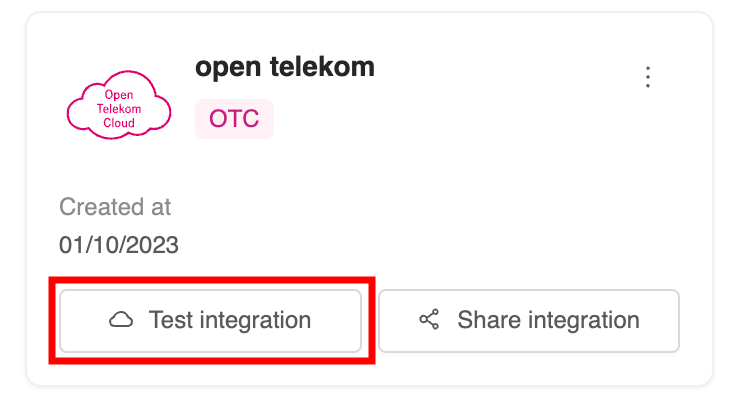
- Paste the URL of any object in the bucket and click Check Encord can access this URI. If the test is successful a green tick appears next to Encord infrastructure and This machine.