Add comments in Active
Issues and comments in Active can be added to individual frames within a Project or to all frames within a Collection.To add issues / comments to an individual frame in Active:
To add issues / comments to an individual frame in Active:
- Log in to the Encord platform. The Encord UI appears.
-
Click Active.
The Active home page appears with all available Projects appearing in the home page.
If no Projects appear on the Active home page, import a Project from Annotate.
- Click a Project. The Project workspace appears with the Explorer page displaying.
- Filter, sort, and search for the frame/image you want to add comments to.
-
Mouseover the image you want to add a comment to.
A few actionable icons appear.
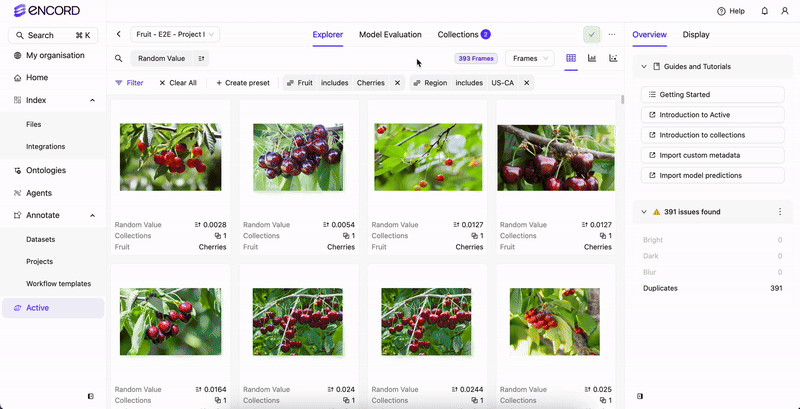
- Click the Expand image icon. A larger view of the image appears.
- Click Comments. The Comments tab appears.
- Provide a comment.
- Add/remove the frame/image to/from a Collection.
- View the frame/image in Annotate.
- Perform a similarity search on the image/frame.
- Add comments to other frames/images as needed.
- Add those frames/images to the Collection.
- Send the Collection to Annotate.
To add issues / comments to a Collection:
To add issues / comments to a Collection:
Comments made when sending a Collection to Annotate appear in every frame in a Collection.
- Log in to the Encord platform. The Encord UI appears.
-
Click Active.
The Active home page appears with all available Projects appearing in the home page.
If no Projects appear on the Active home page, import a Project from Annotate.
- Click a Project. The Project workspace appears with the Explorer page displaying.
-
Create a Collection.
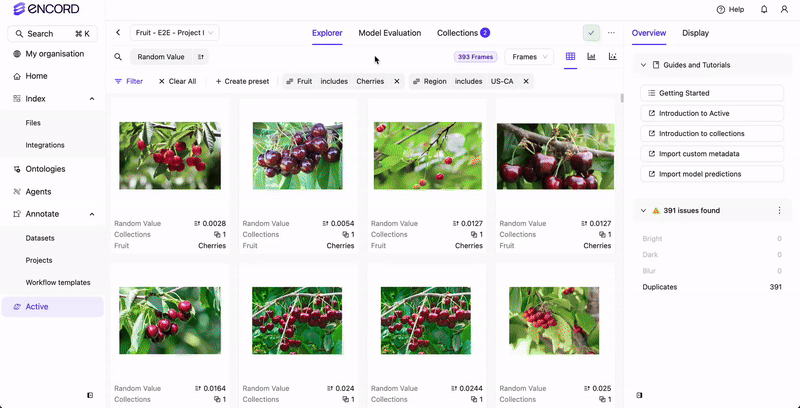
- Send the Collection to Annotate.
View Annotate Issues in Active
To view issues created in Annotate, you must sync the Annotate Project data to Active.To view Annotate issues in Active:
To view Annotate issues in Active:
- Log in to the Encord platform. The Encord UI appears.
-
Click Active.
The Active home page appears with all available Projects appearing in the home page.
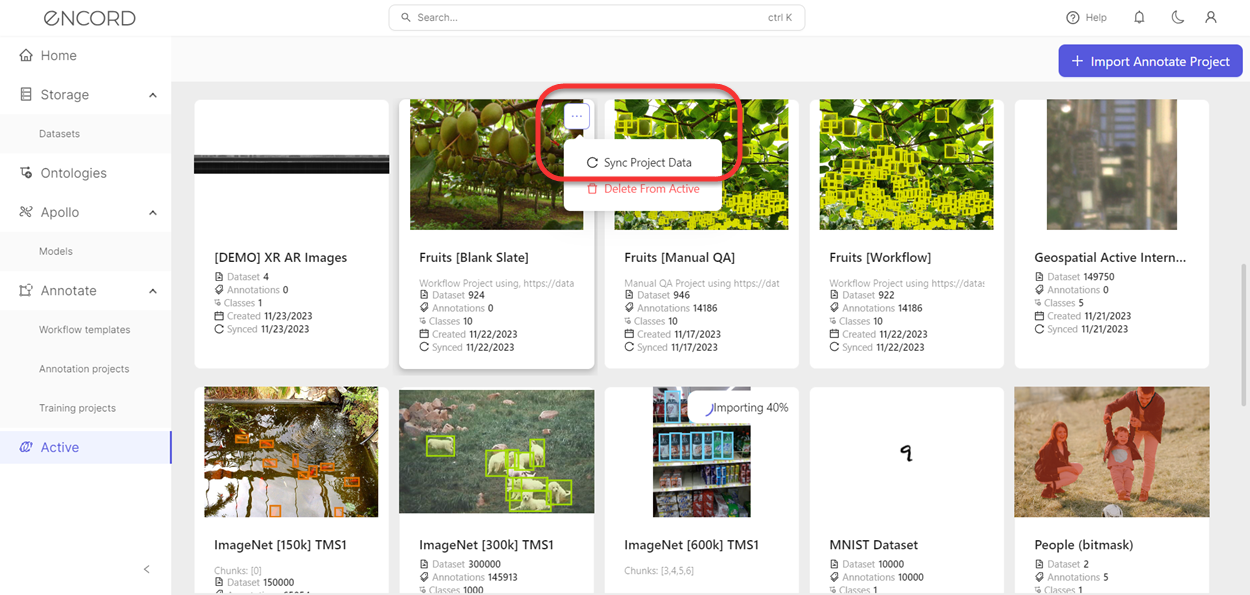
- Mouseover the Project. The More … icon appears.
- Click the More … icon. A menu appears.
- Click Sync Project Data. All the Annotate Project data (including comments) syncs to the Project in Active.

