Users
The Users tab of your Workspace settings provides an overview of all your Workspace’s users and their user roles.
User Roles
Workspaces have several kinds of users. The following table outlines permissions for all user roles.| Permissions | Admin | Member | Workforce Manager | Tasker |
|---|---|---|---|---|
| Add and remove users | ✅ | ❌ | (Only Taskers) | ❌ |
| View all Projects, Datasets, and Ontologies | ✅ | ❌ | ❌ | ❌ |
| Create Projects, Datasets, and Ontologies | ✅ | ✅ | ✅ | ❌ |
| Access Projects, Datasets, and Ontologies (if invited) | ✅ | ✅ | ✅ | ✅ |
| Create user groups | ✅ | ❌ | ✅ | ❌ |
In addition to having a user role within the Workspace, all users have distinct roles in Projects, Datasets, and Ontologies.
Adding and Removing Users
Only Workspace Admins and Workforce managers have the ability to add users to, or remove users from, the Workspace.
- Click Settings in the My workspace section. The Workspace settings page appears with the Users tab selected.
- Click the + Invite users button. A dialog appears

- Type the email addresses of the users you want to invite.
- Press ENTER.
- Select the role you want the users to have.
- Click Add to invite the users to your Workspace.
Users accept invitations by clicking the email link. The link redirects users to the Encord login page, regardless of whether the user has an existing Encord account.

- Click Settings in the My workspace section. The Workspace settings page appears with the Users tab selected.
- Search for the user you want to remove from your Workspace.
- Click User details

- Click Remove user. If the user being removed is the sole Admin for any Projects or Datasets within the Workspace, you are prompted to select a replacement user from within your Workspace.

Admins cannot be removed from a Workspace. To remove an Admin from your Workspace, contact support@encord.com.
Status
The user’s status shows the status of the invitation to your Workspace. Users can have the following status:- Invited: Shows the date the user was invited to your Workspace. The invitation is pending.
- Declined: Shows the date the user declined the invitation to join your Workspace.
- Joined: Shows the date the user joined your Workspace.
Changing User Roles
Only Workspace admins can change user roles in your Workspace.
- Click Settings in the My workspace section. The Workspace settings page appears with the Users tab selected.
- Search for the user you want to change the user role for.
- Click the user role dropdown of the user.
- Select the role you want the user to have.

- Click Settings in the My workspace section. The Workspace settings page appears with the Users tab selected.
- Click User details in the Action column for the user.
- Click the user’s current role in the Role column, then select the new role you want to assign for the resource.
User Groups
User groups are collections of members that are grouped together, allowing them to be added to Projects, Datasets, and Ontologies collectively. User groups are managed on the Groups tab of your Workspace settings’s dashboard.Only Workspace admins and Workforce Managers can create user groups.

Group Managers and Members
User groups consist of members, group managers, or users who hold both roles.| Role | Permissions |
|---|---|
| Workspace Admins | Can manage all groups and assign group managers. |
| Group Managers | Can add or remove users from their own groups but cannot manage other groups. If the group is added to a Project, the group manager does not automatically inherit the group’s assigned role. |
| Members | Can be part of a group but cannot see who the group managers are. |
Create User Groups
To create a user group:- Click Settings in the My workspace section. The Workspace settings page appears with the Users tab selected.
- Navigate to the Groups tab of your Workspace settings.
- Click + Create group. A dialog appears.

- Give your group a meaningful name and description.
- Search for and select group members to be included in the group.
- Click Add to add the selected members to the group. Users can be removed by clicking the delete icon next to the user.
- Click Next.

- Search for and select group managers to be included in the group.
- Click Add to add the selected managers to the group. Group managers can be removed by Workspace admins by clicking the delete icon next to the user.
- Click Create group to create the user group.
- Click Settings in the My workspace section. The Workspace settings page appears with the Users tab selected.
- Navigate to the Groups tab of your Workspace settings.
- Click Edit next to the name of the group. A dialog appears.
- Search for and select users to add to the group.
- Click Add.
- Click Settings in the My workspace section. The Workspace settings page appears with the Users tab selected.
- Navigate to the Groups tab of your Workspace settings.
- Click Edit next to the name of the group. A dialog appears.
- Click the delete icon next to the user.
- Click Settings in the My workspace section. The Workspace settings page appears with the Users tab selected.
- Navigate to the Groups tab of your Workspace settings.
- Click Edit next to the name of the group. A dialog appears.
- Click the Delete group button.
Add Project Tags
Project tags serve as a labeling system that helps to categorize, group, and filter Projects within your Workspace. Project tags are created and managed in the Project tags tab of the Workspace’s dashboard.The Project tags tab is only visible to Workspace Admins, and only Workspace Admins can create Project tags.
- Click + New project tag on the Project tags tab.
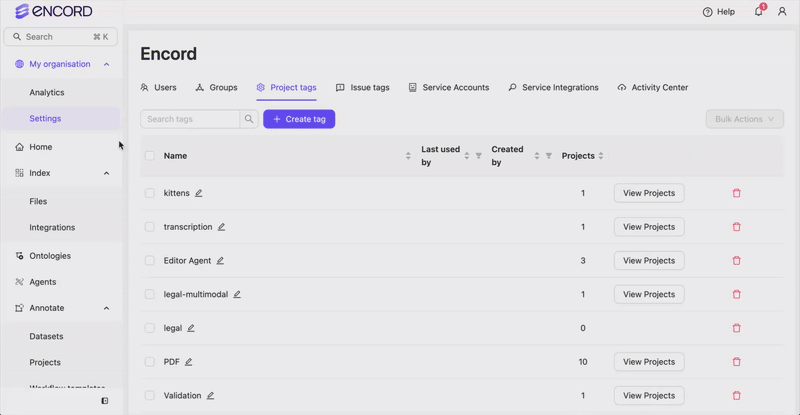
- Give the new Project tag a name.
- Press Enter to create the tag.
All Project tag names must be unique.
Add Issue Tags
Issue tags serve as a labeling system that helps to categorize, group, and filter issue within Project and Projects themselves within your Workspace. Issue tags are created and managed in the Issue tags tab of the Workspace’s dashboard.The Issue tags tab is only visible to Workspace Admins. Only Workspace Admins can create Issue tags in this menu. Project admins can create issue tags within a Project.
- Click + New issue tag on the Issue tags tab.
- Give the Issue tag a meaningful name.
- Press Enter to create the tag.
All Issue tag names must be unique.


